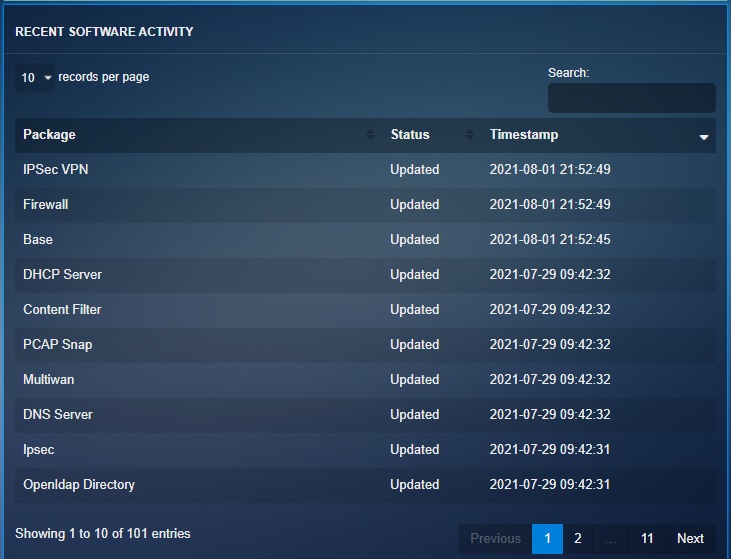Software Updates
The Crystal Eye XDR Platform has been designed to receive regular security fixes through timely software updates. The Software update app acts as a central console through which administrators can enable or disable Automatic Updates. The App provides explicit details as to whether the software is up-to-date and also lets the administrator know the Recent Software Activity.
Red Piranha maintains the Crystal Eye XDR Platform through continuous product software updates to all systems including the Crystal Eye XDR Appliances deployed around the world via a number of methods depending on the target of the updates. The main methods are:
- Major Field Upgrades
- Monthly Application Updates
- Daily Security Updates
- Emergency Updates
Major Field Upgrades Major field upgrades are designed to implement significant changes to the Crystal Eye XDR operating system that can include but are not limited to kernel, architecture, application changes and UI layout.
These upgrades aim to be straightforward with as little as possible interaction required from the network administrator to minimise downtime and will be scheduled 3 times in 2023 and 2 times a year from 2024 onwards. Due to the nature of field upgrades requiring a short outage during reboot, these upgrades are automatically downloaded but require an administrator to trigger the upgrade process.
Monthly Applications Updates Application updates are released monthly and are typically feature updates automatically applied as long as the Crystal Eye XDR appliance is configured to apply automatic updates (enabled by default).
Daily Security Updates There are also daily updates from our Secops team pushed to all Crystal Eye XDR appliances. These updates are applied to the threat detection rules which effectively give fully automated, real-time protection based on threat intelligence gathered from our collaboration with the OISF (Open Information Security Foundation) and our own threat signals gathered from our own platforms deployed in the field. This removes the effort required by a CISO or MSP to collate, score, translate and manage up to date detection rules and rely on Red Piranha’s own Threat Intelligence Platform and the Crystal Eye XDR Automated Actionable Intelligence that applies this protection automatically.
Emergency Updates The last kind of update is the Emergency Updates that are applied out of the monthly update cycle automatically (while automatic updates are enabled) as needed to Crystal Eye XDR appliances ensuring that all appliances are providing Confidentiality, Integrity and Availability 24/7.
Note: Up to date systems will display the following banner in the Software Updates User Interface

The Software Updates application is installed by default and can be accessed from the left-hand navigation panel.
Left-hand Navigation Menu > System Configuration > Software Updates 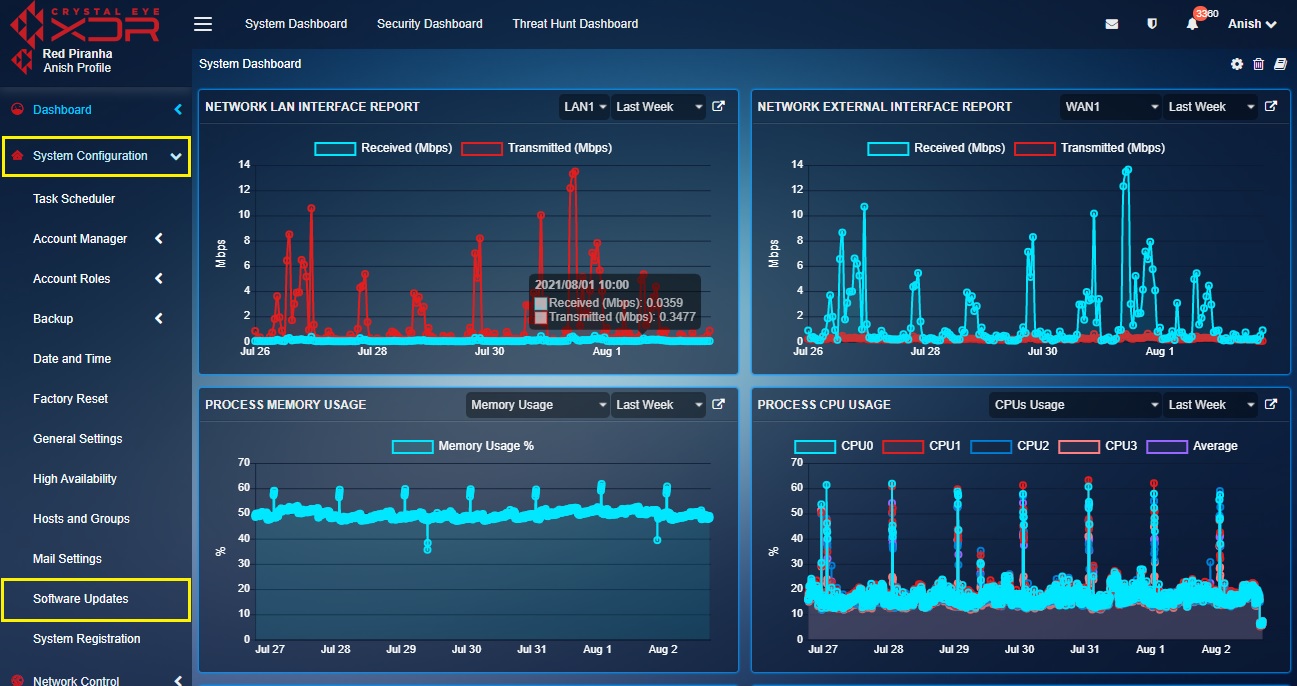 |
|---|
The core settings of the Software Updates can be used to enable or disable any incoming updates. It is recommended to always keep the Software Updates enabled.
How to Enable/Disable Automatic Software Updates?
Step 1: In the Software Updates app page, click the Edit button under the Settings section.
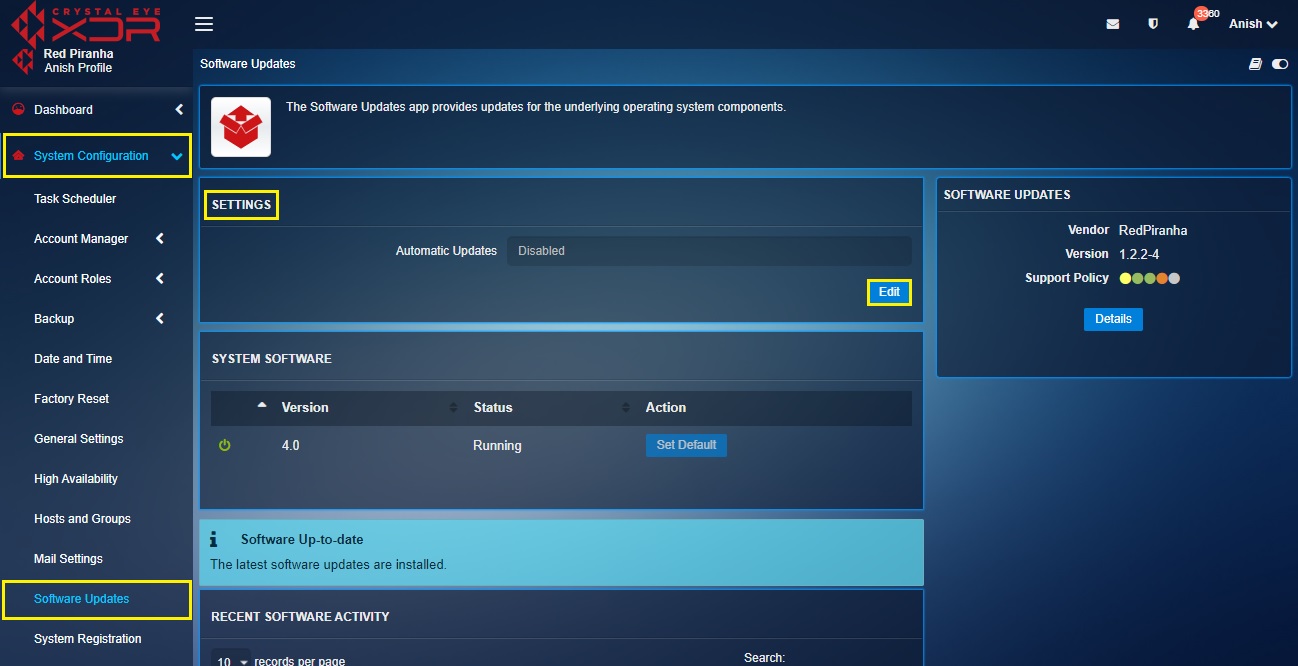
Step 2: You will now see the editable version of the Settings page. Select Enable or Disable from the dropdown and click the Update button.
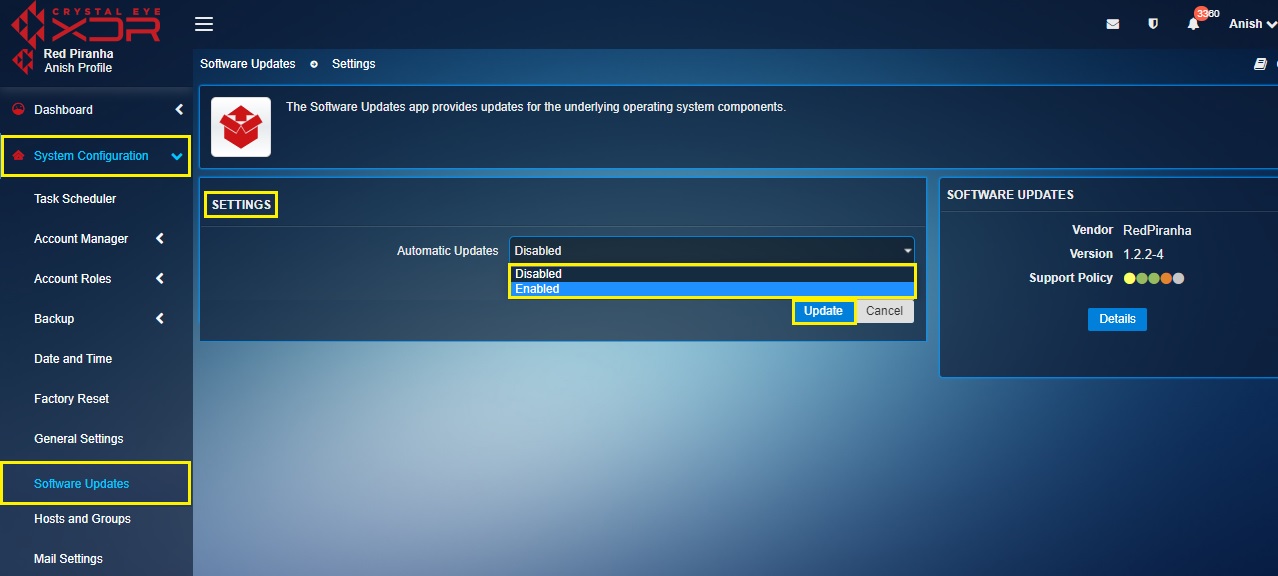
The Crystal Eye XDR appliance has been designed to support cloud-based software version upgrades. This essentially means that a Crystal Eye XDR administrator can upgrade from a previous CE software version to the latest one based on availability. The user centric GUI of Crystal Eye XDR detects the availability of the latest CE XDR software version and displays details regarding the new release in the System Software section of the Software Updates application.
Note: Crystal Eye software version upgrades can only be done using a CE user account registered under the admin group. Version upgrades can also be done using the default admin user account.
It’s important that a Crystal Eye XDR administrator plans a suitable time for version upgrades since the procedure requires an automatic restart of the appliance. A version upgrade might impact network users and henceforth it is recommended that CE version upgrades are scheduled after office timings.
Red Piranha has introduced five Crystal Eye software version upgrades so far (namely 2.0, 2.5, 3.0, 3.5 and 4.0). The Crystal Eye version upgrade is an automatic procedural task where if the appliance has version 3.5 running, then CE would prompt the administrator to upgrade to version 4.0.
How to upgrade to software version 4.5 if version 4.0 is running on the Crystal Eye XDR appliance?
Step 1: In the Software Updates application, make a note of the software version that is currently running on the Crystal Eye XDR appliance in the System Software section.
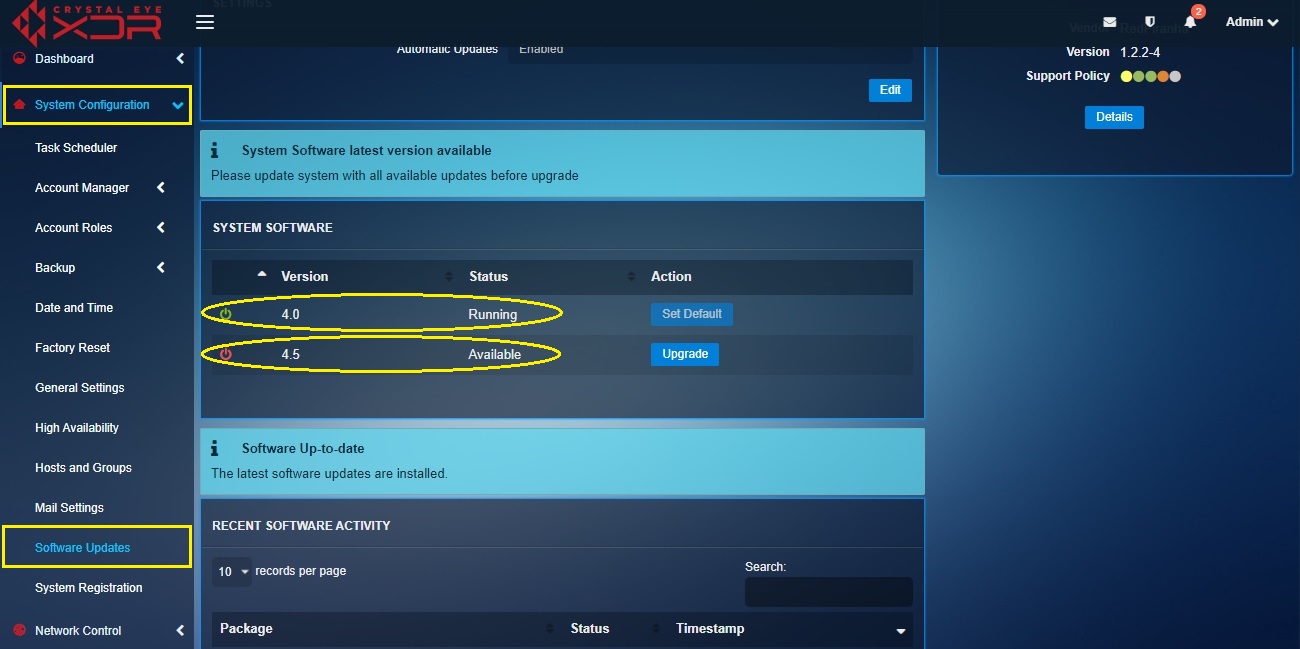
Note: In the screenshot above, you would notice that software version 4.0 is running and version 4.5 is available for software upgrade.
Step 2: Click the Upgrade button next to version 4.5 in the System Software section.
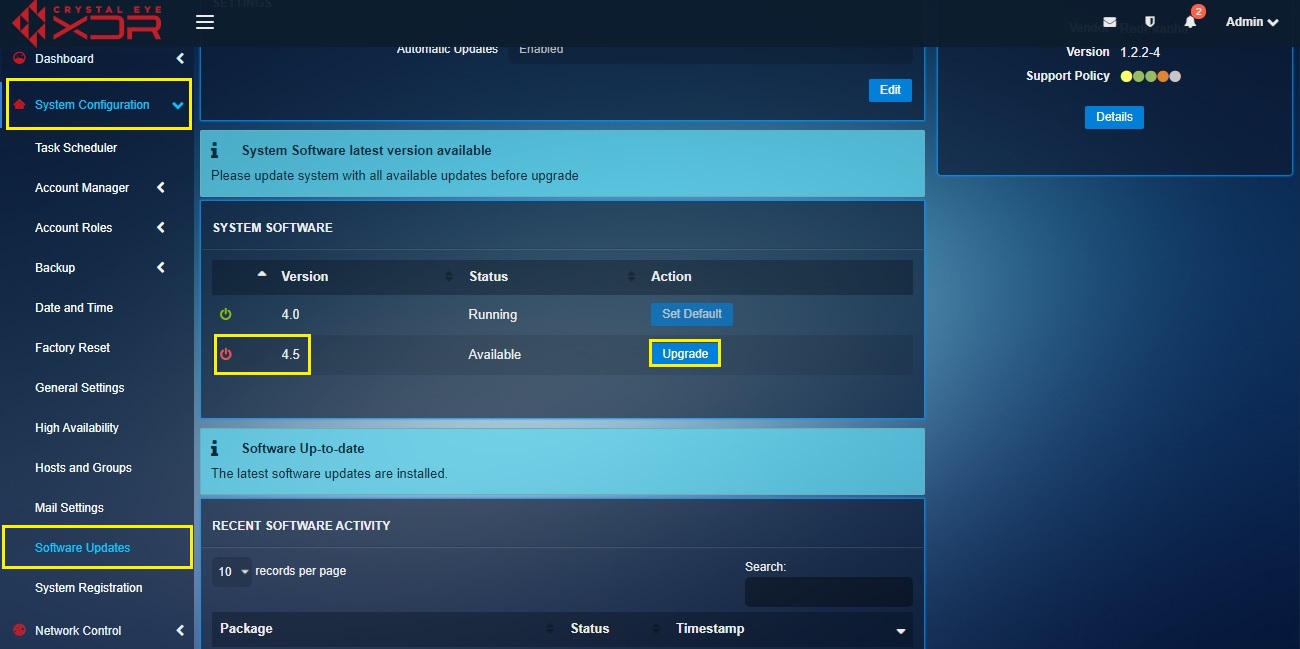
Step 3: You will now see a Warning pop-up with the message, “Please wait. System is being updated”.
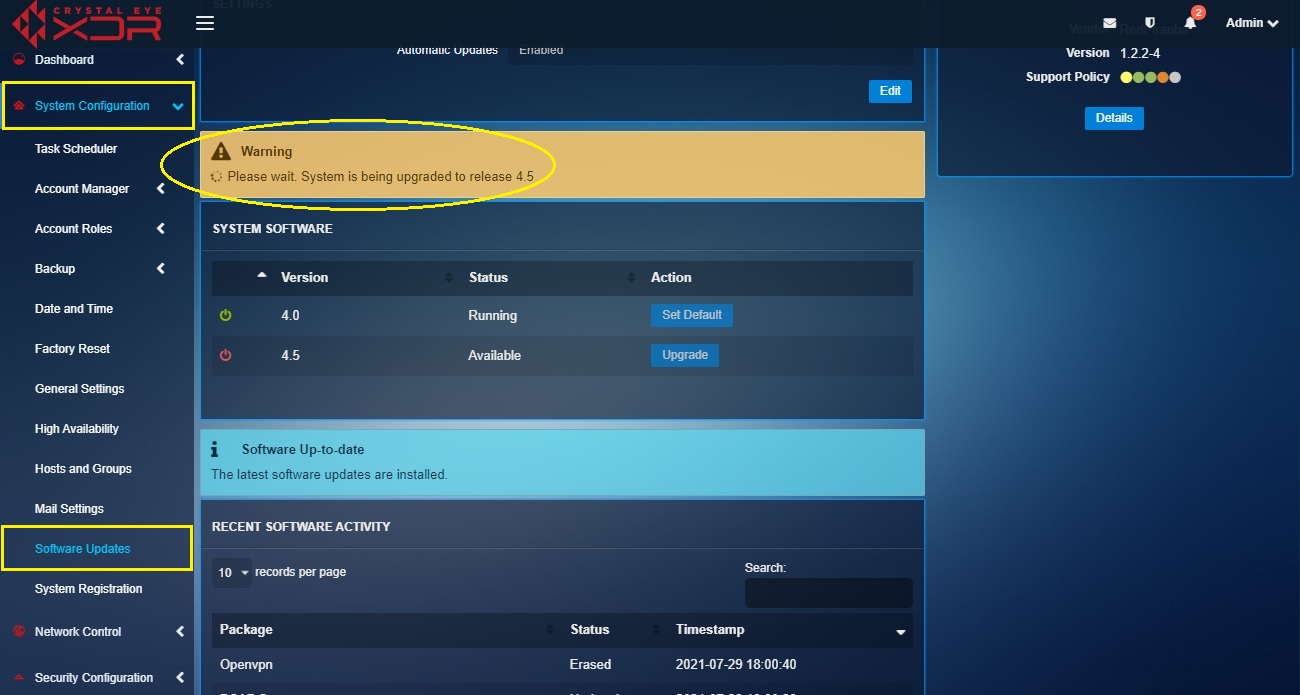
Note: The Crystal Eye XDR appliance will reboot after the software version is upgraded.
Step 4: In the System Software section, after the software version is upgraded, you will notice that Crystal Eye version 4.5 is running and that the software version has been upgraded from version 4.0 to version 4.5. (refer the screenshot below).
The Recent Software Activity Dashboard provides a detailed view of the Software Updates. The details displayed in this dashboard are the App Name, Status, and Time.
The following Screenshot shows the Recent Software Activity Dashboard.