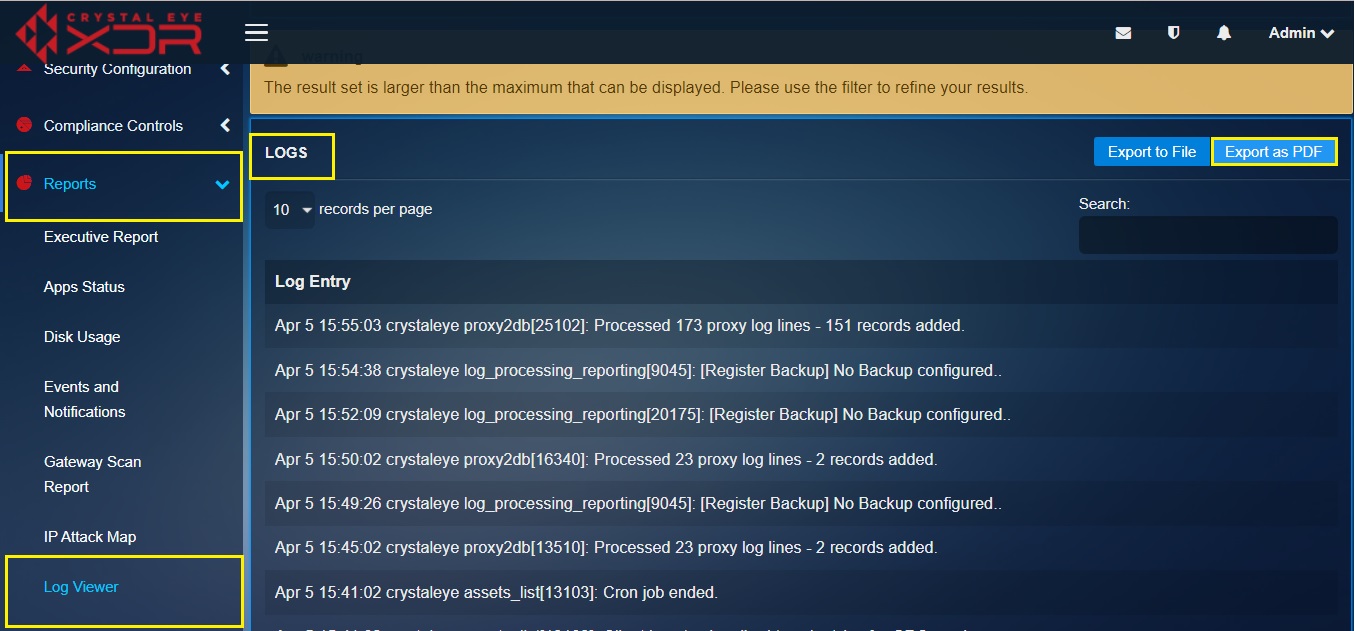Log Viewer
The Log Viewer application is a powerful tool that provides explicit access to the system log files. The Crystal Eye administrator can use it to monitor various CE related backend tasks. These logs also play a vital role while investigating a security incident or while performing trouble shooting tasks.
One of the most important aspects of the Log viewer application is its ability to provide leads while investigating system failure or network failure. CE logs also helps in sanity check for the database determining whether all the backup data has been restored. Some of the other logs show here in log viewer apps are related to email scanning, http traffic passing through proxy, forcefield, dhcp and installed rpms. In addition, the CE administrator can also attain logs related to the kernel since power up and a few more core services.
The Log Viewer application is installed by default and can be accessed from the left-hand navigation panel.
Crystal Eye’s Log Viewer application has been designed keeping in mind various cumbersome and complex trouble shooting tasks that a CE administrator might encounter. The log files recorded and displayed in this application can be filtered to narrow down the search criteria of the system logs and increase the effectiveness of the logs review process. The CE administrator can select the log file type or choose to view the full line of the logs. In addition to this, the filter textbox can be used to facilitate keyword based searches of the logs.
How to filter log files generated by the Crystal Eye appliance?
Step 1: In the Log Viewer application page, select the Log File type from the dropdown under the Settings section. 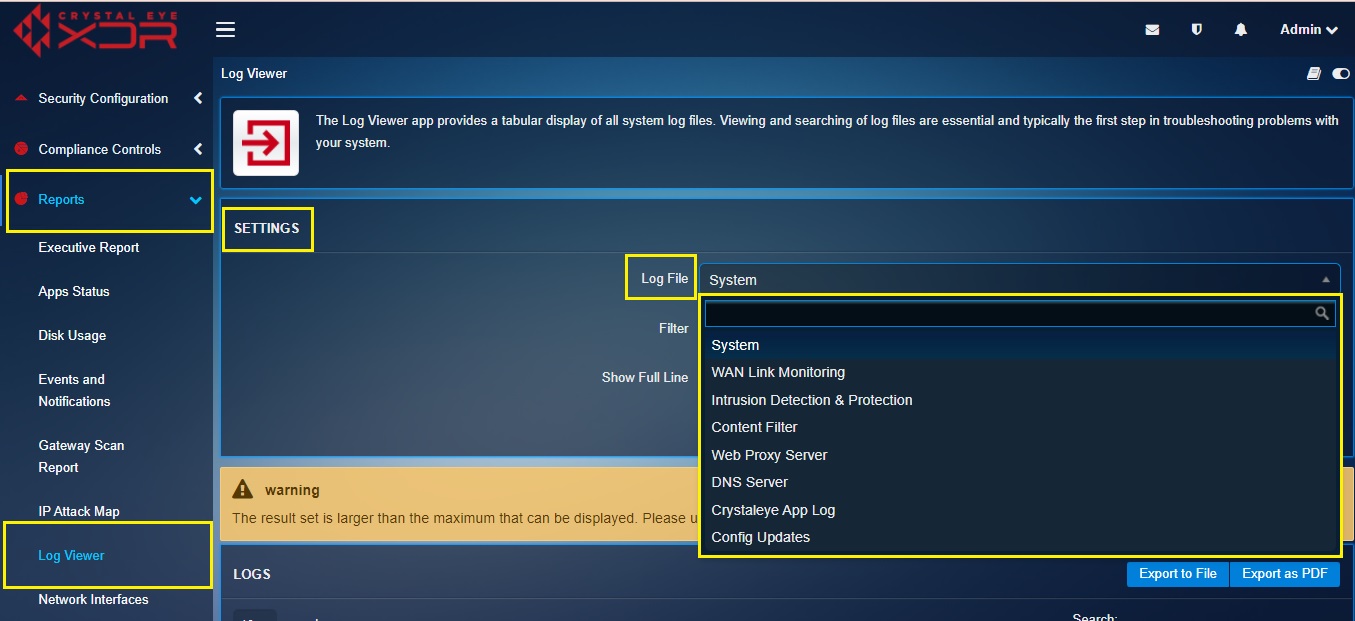
Step 2: Enter the search term in the Filter textbox for which the logs need to be filtered.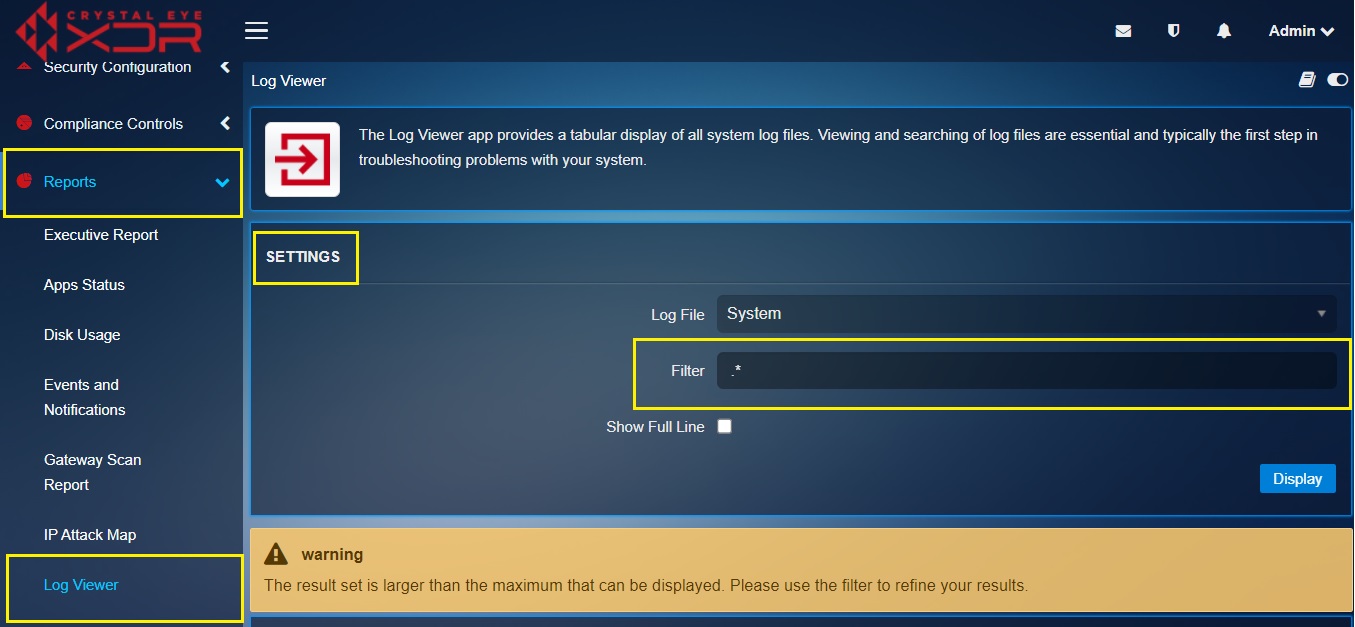
Step 3: Check the tickbox to show elaborated version of the logs and click the Display button.!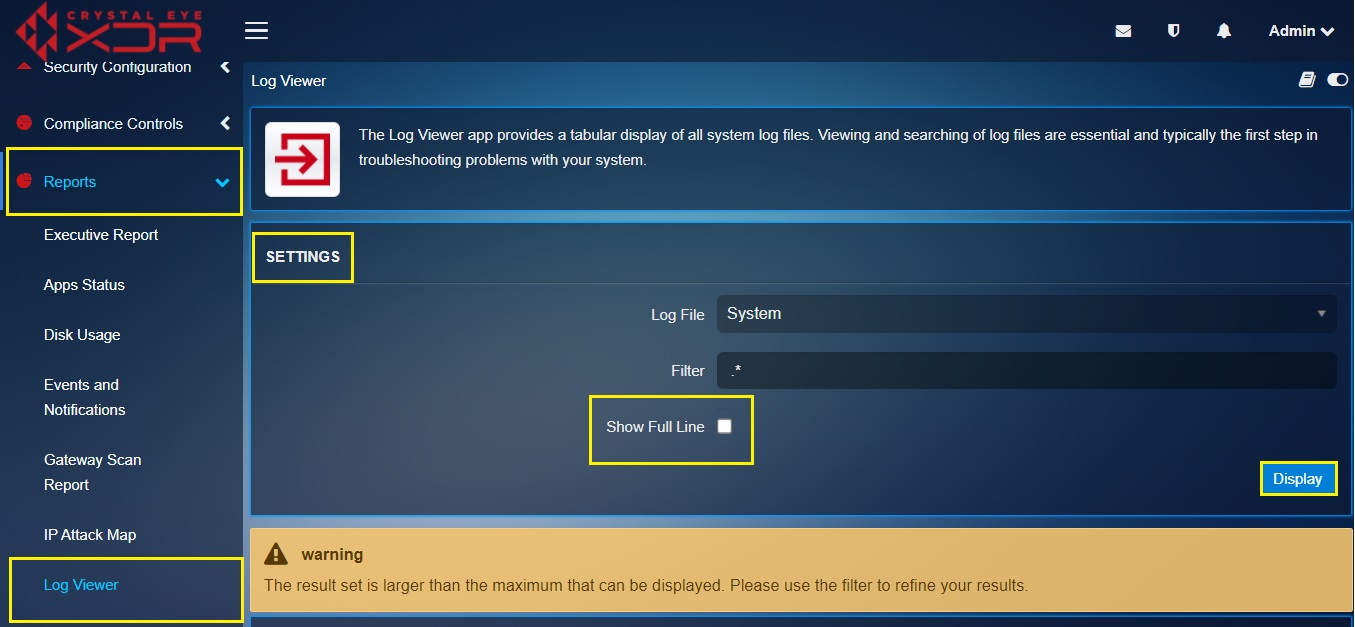
The Log Viewer application can be used to generate PDF reports showing the logs generated by the Crystal Eye appliance. The logs show the timestamp, level, subsystem, and message.
In the screenshot below, the highlighted log can be bifurcated into various components such as timestamp, level, sub-system and message.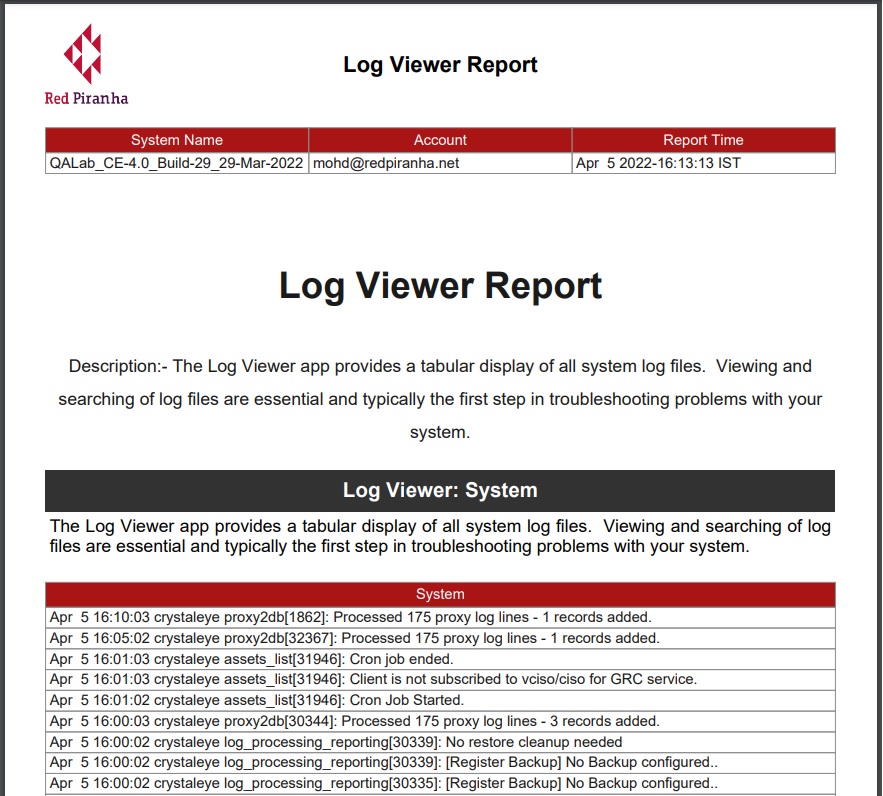
How to download the PDF format of the report from the Log Viewer application?
Step 1: In the Log Viewer application page, click the Export as PDF button.