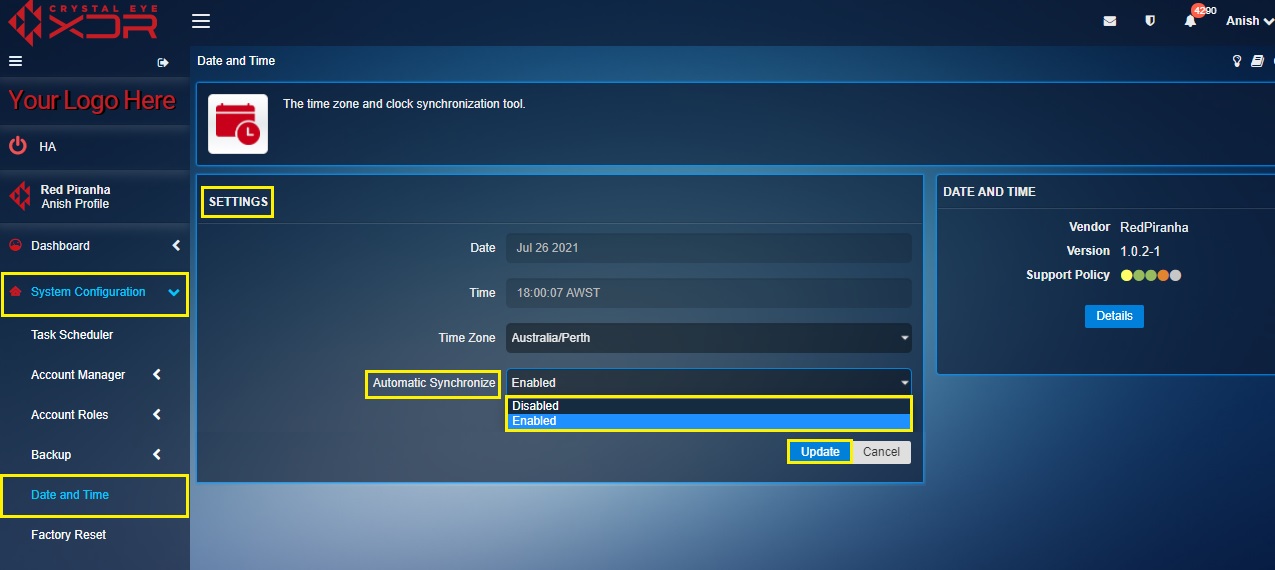- 1. The Crystal Eye Platform
- 2. Orchestrate Platform
- 3. Dashboard
- 4. System Configuration
- 5. Network Control
- 6. Security Configuration
- 7. Compliance Controls
- 8. Reports
- 9. Crystal Eye XDR (End-point Applications)
- 10. Marketplace
- 11. Support
Clear History
Date and Time
Overview
The Date and Time app is used to set the Date, Time and synchronize connected servers to it. The process of concurring the date and time ensures smooth running of apps such as VoIP which requires proper time and date settings to function smoothly.
The Date and Time must be double checked in the Settings section after a new installation is done and must be set accurately. The Time Zone should be set accurately so that dependent mail server which is heavily dependent on the date and time settings perform as required.
Note: The synchronization of the system time with network time servers can be easily done by hitting the Synchronize Now button.
Installation
The Date and Time application is installed by default and can be accessed from the left-hand navigation panel.
Navigation to Date and Time Application
Left-hand Navigation Menu > System Configuration > Date and Time application 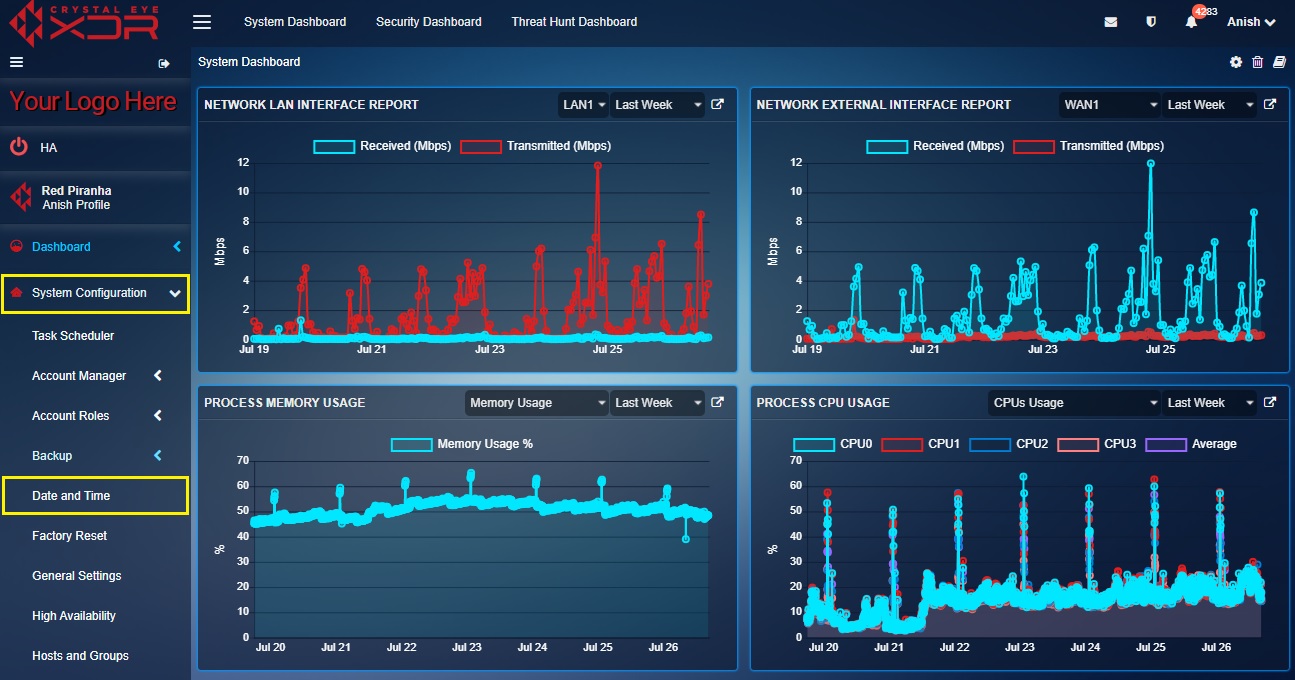 |
|---|
How to Edit/View the Date and Time?
Step 1: In the Date and Time app page, click the Edit button under the Settings Section. 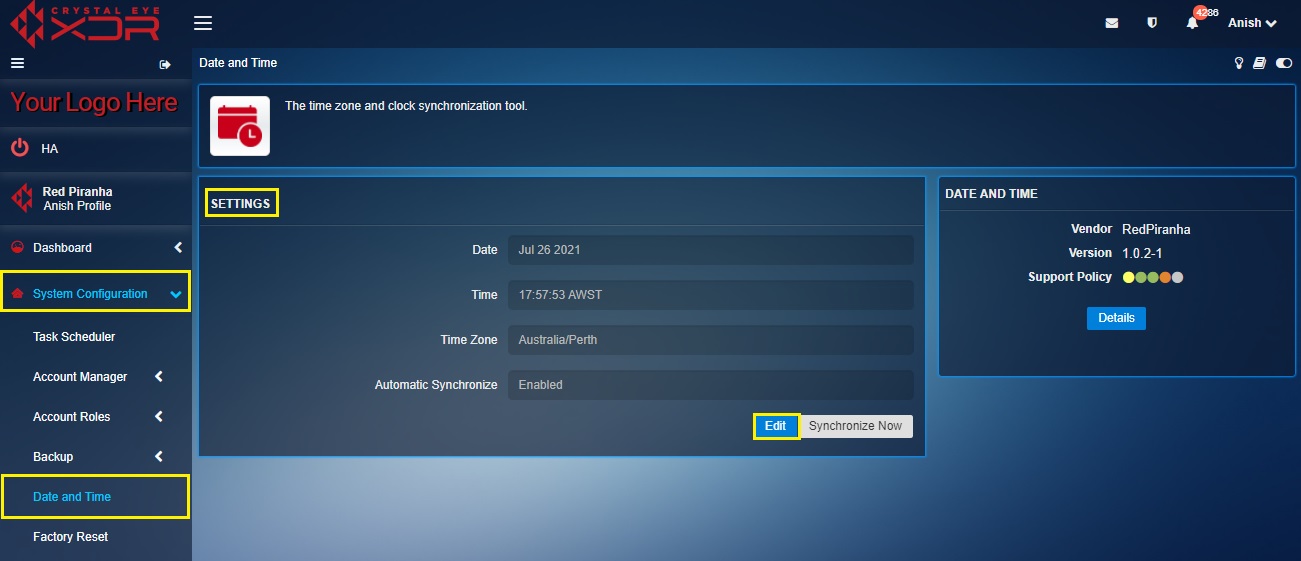
Step 2: You will now see the editable version of the Settings section. Select the desired Time Zone from the dropdown. 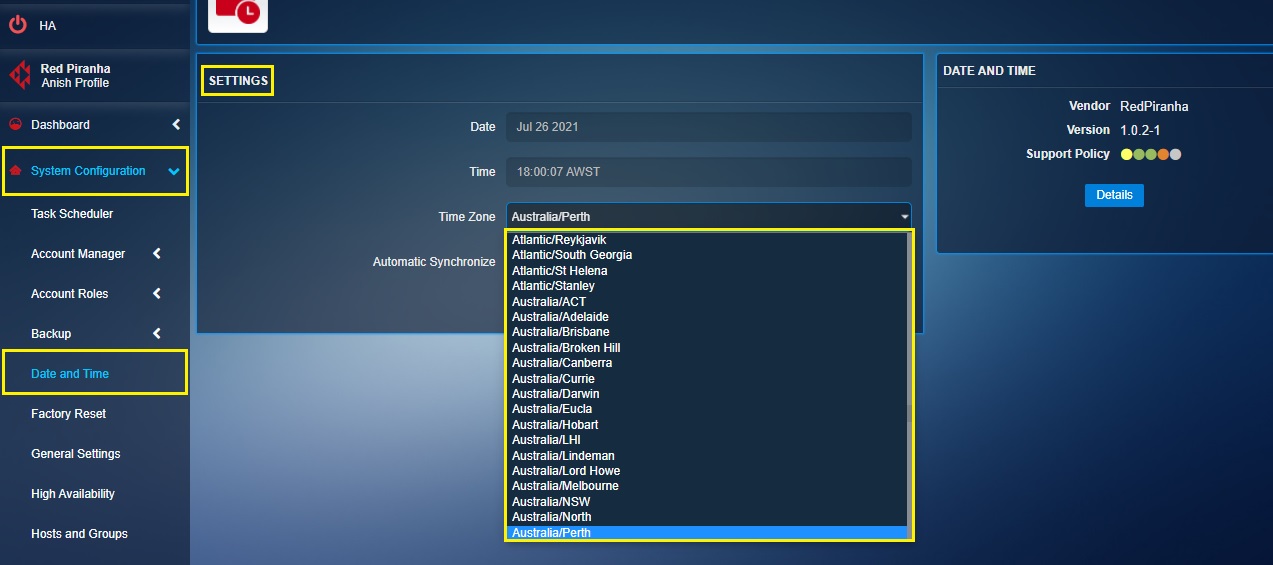
Step 3: Enable Automatic Synchronization and click the Update button.