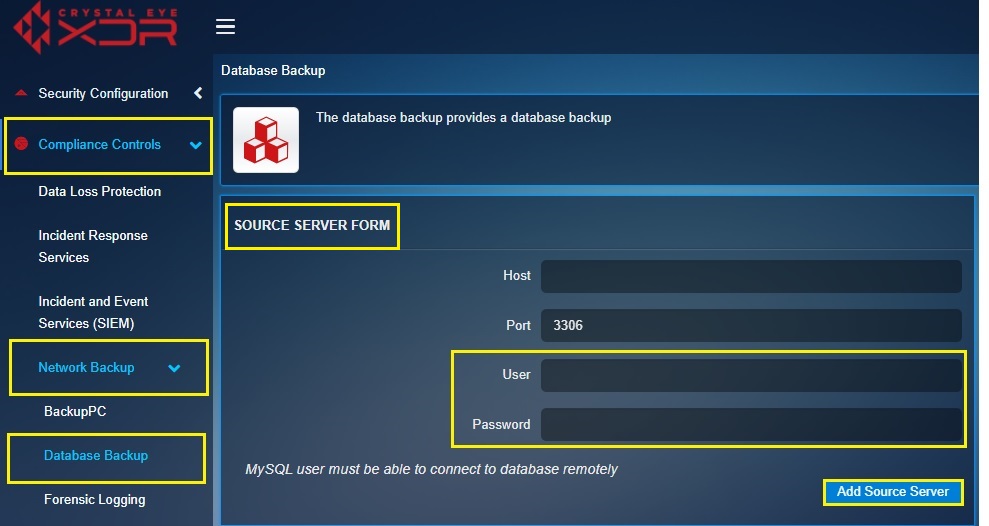Database Backup
The Database Backup is a useful and versatile tool having advanced capabilities to create backup for a remote MySQL Server database. The app has been programmed to reduce the risk of losing critical business data without catering to complex scripting or tedious manual procedures. The deep integration of Crystal Eye’s Database Backup app with MySQL servers plays a vital role in ensuring a quick and hassle free data recovery.
The Database Backup application is not available by default. It can be installed from Marketplace in the left-hand navigation panel.
Left-hand Navigation Panel > Compliance Controls > Network Backup > Database Backup 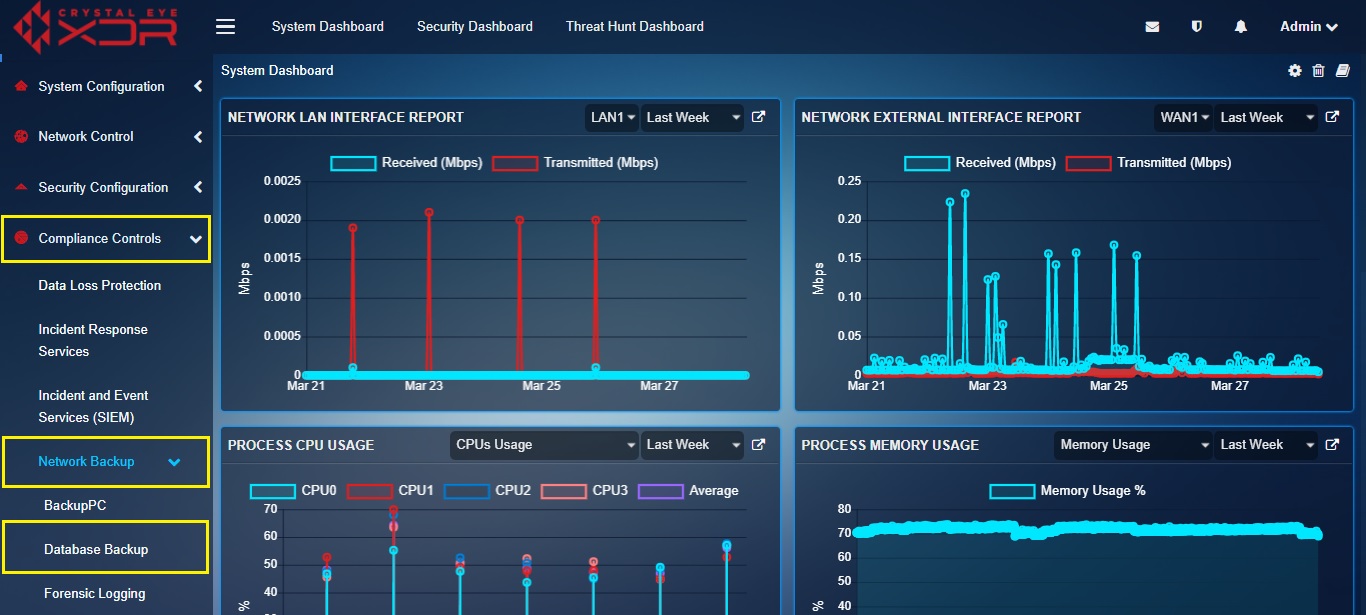 |
|---|
The task of Creating a Backup Job involves adding the source server for which the database backup is required. The Database Backup app is designed and programmed to support three MySQL servers by creating backup jobs through the Source Server Form.
Note: In order to create database backup of the MySQL server, it must be ensured that the server can be connected remotely.
How to Create a Backup Job by Adding Details of Source Server?
Step 1: In the Database Backup app page, click the Add Source Server button under the Source List section.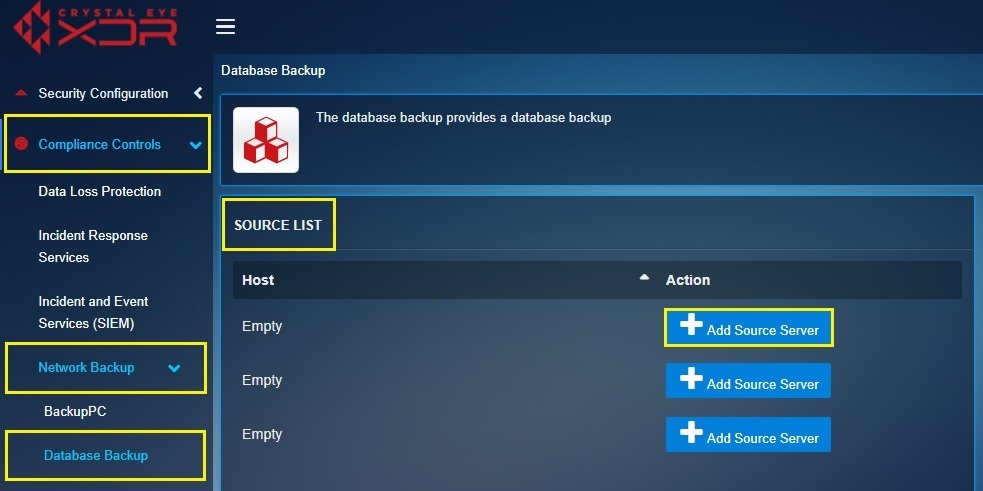
Step 2: You will now see the Source Server Form. Enter Host IP in the textbox.
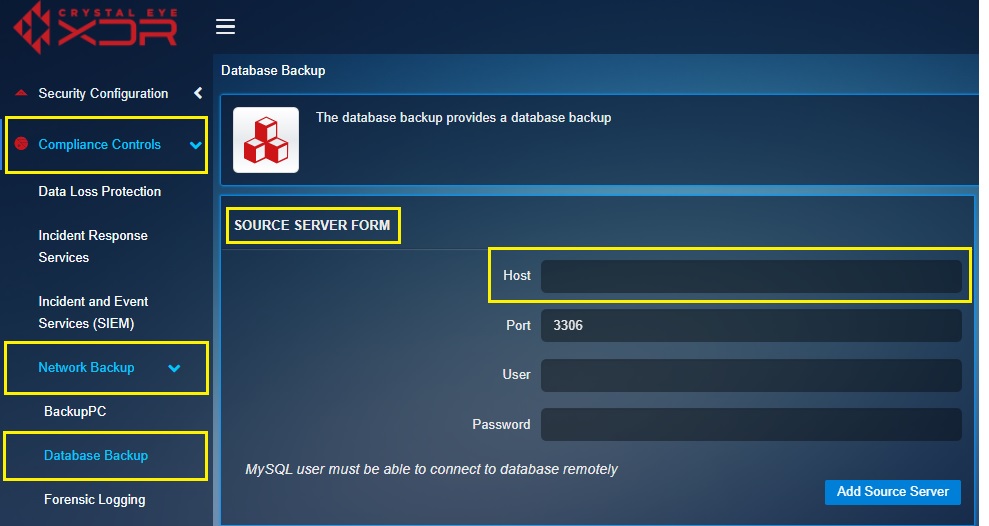
Step 3: Enter the Port used by the MySQL server.
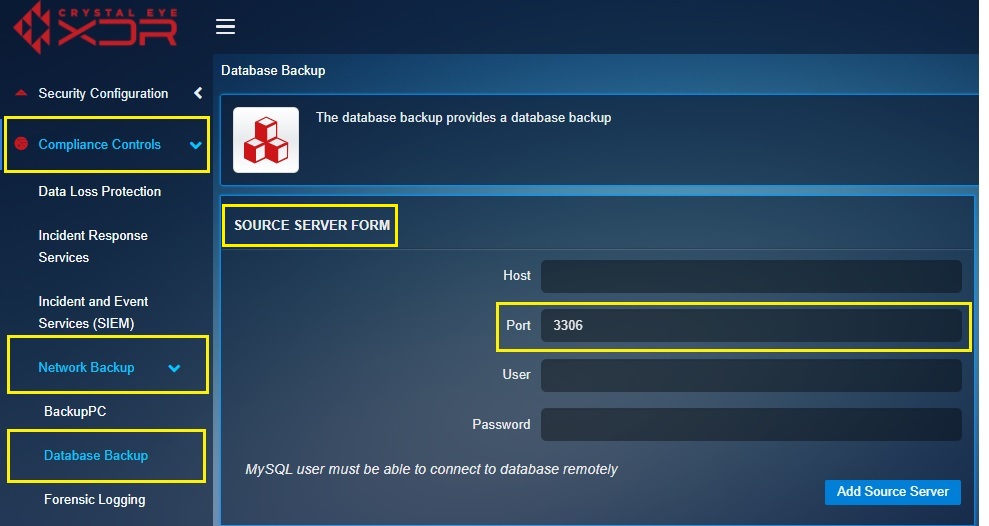
Note: The app suggests creating the backup job for the MySQL server on port 3306. However, the port can be set as per existing MySQL server configurations.
Step 4: Enter the Username and Password in the textbox for the Database app to connect to the remote MySQL server and click Add Source Server button.