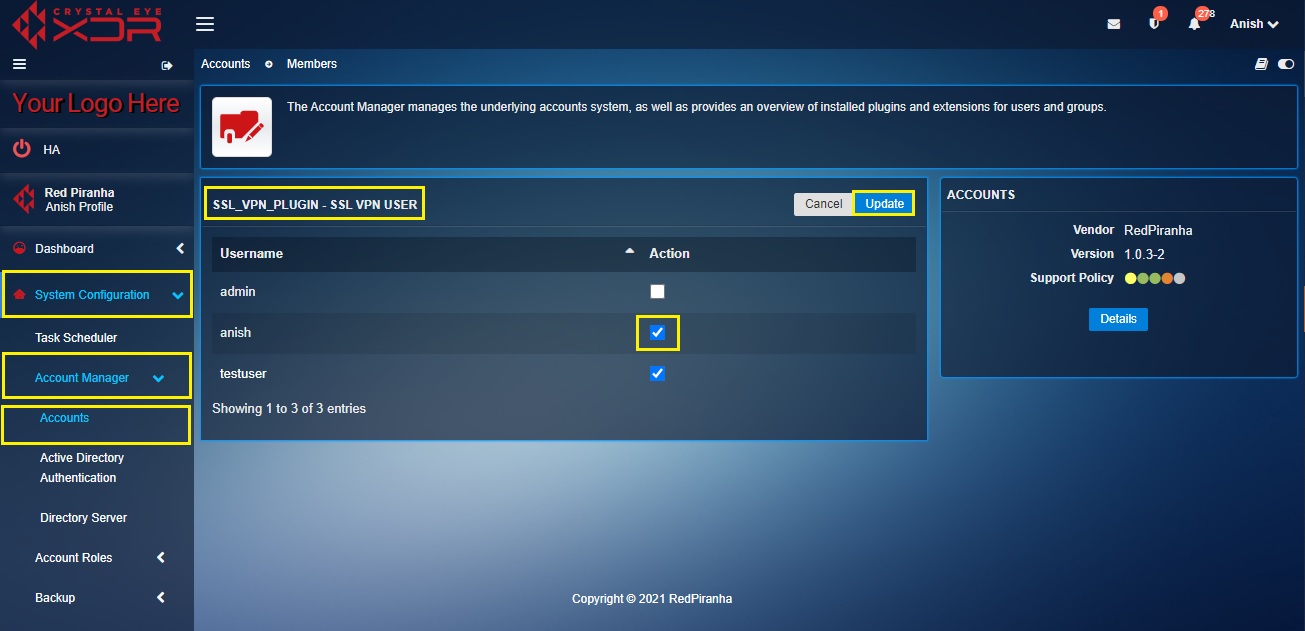- 1. The Crystal Eye Platform
- 2. Orchestrate Platform
- 3. Dashboard
- 4. System Configuration
- 5. Network Control
- 6. Security Configuration
- 7. Compliance Controls
- 8. Reports
- 9. Crystal Eye XDR (End-point Applications)
- 10. Marketplace
- 11. Support
Clear History
Accounts
Overview
The Accounts app provides greater insights on how many users and groups are there connected to the Crystal Eye XDR network. This application facilitates CE XDR administrators to assign explicit user certificate, SSL VPN and Web Proxy access to CE XDR users. The app would also list the extensive list of AD users after they are synchronized with the Crystal Eye XDR.
Installation
The Accounts application is installed by default and can be accessed from the left-hand navigation panel.
Navigation to Accounts Application
Left-hand Navigation Panel > System Configuration > Accounts Manager > Accounts 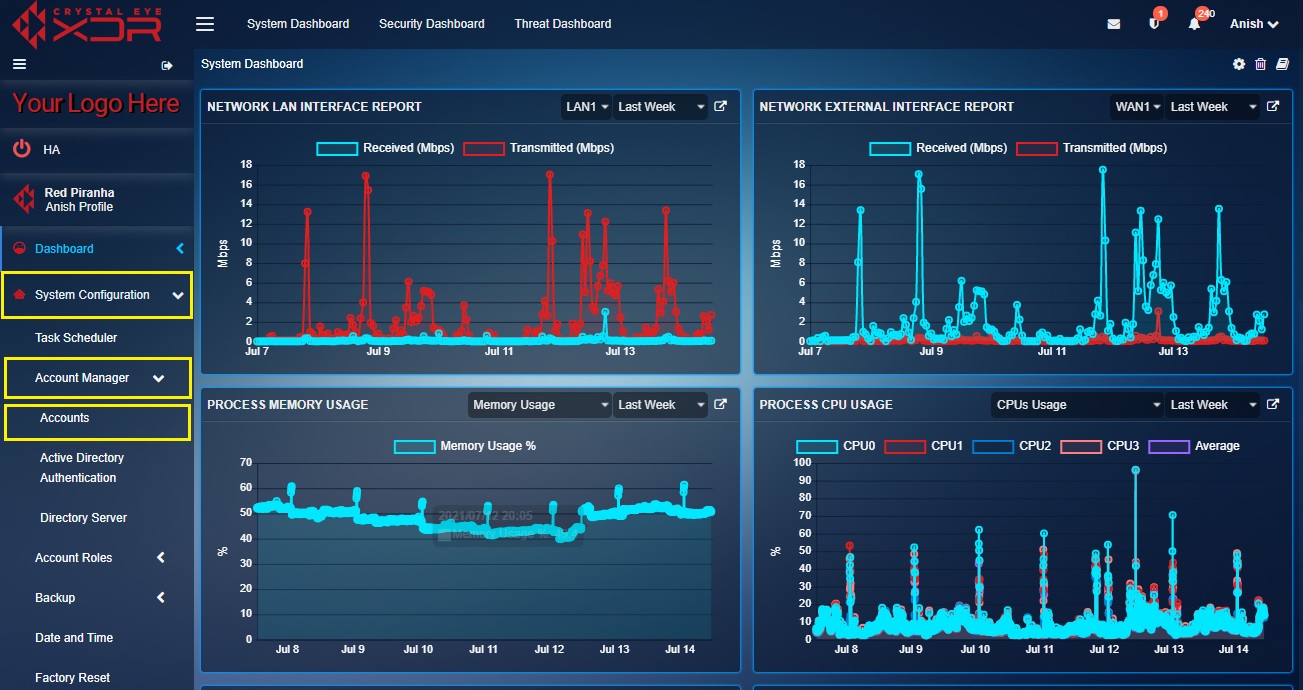 |
|---|
Managing Access Rights
Crystal Eye XDR’s default feature allows administrators to assign access rights to specific CE XDR users to use security certificates plugin, SSL VPN and Web Proxy.
How to Provide Access Rights for a User to Access Security Certificates, SSL VPN and Web Proxy?
Step 1: In the Accounts app page, click the App Policy button under the Plugins section.
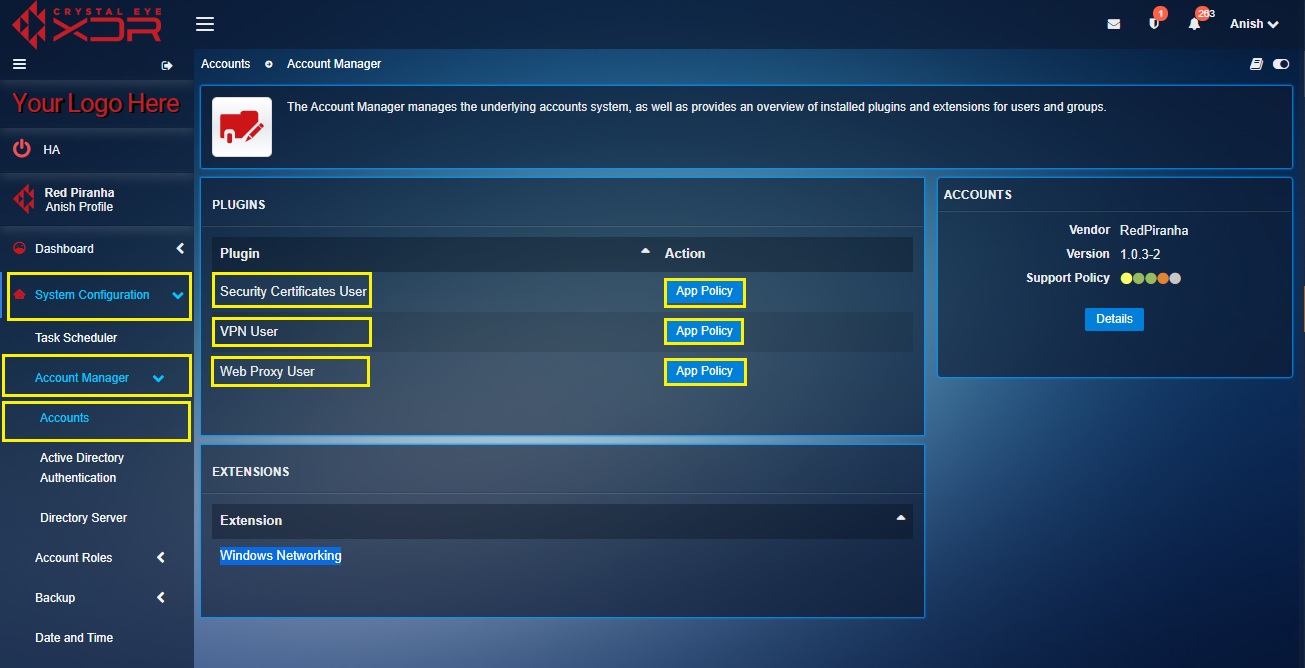
Note: Based upon the requirements the administrator can choose whether to tag the user as a security certificate user, VPN user or web proxy user.
Step 2: You will now see the Users page. Select the User that requires access to the selected plugin and click Update button.