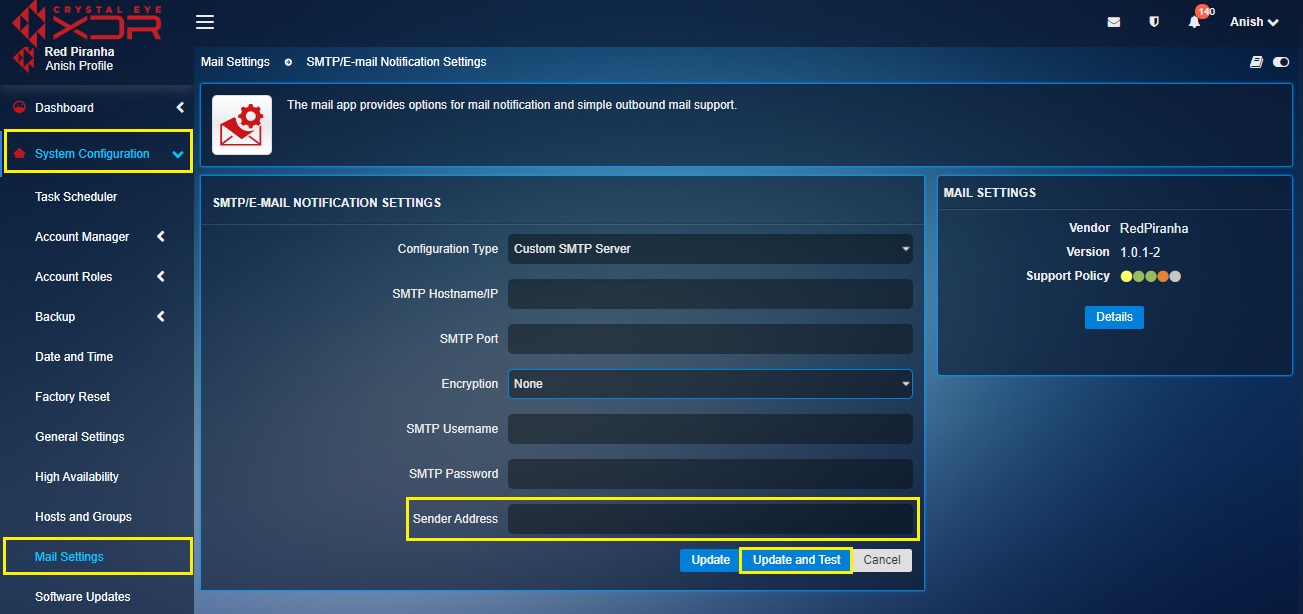Mail Settings
The Mail Settings application is used to configure the primary mail domain and hostname for Crystal Eye. It is also used to ensure that the outbound mail settings have been configured for system generated emails to be delivered.
The app has two sections namely, Settings section and SMTP/E-Mail Notifications Section which essentially helps administrators to initiate Mail Settings.
The Mail Settings application is installed by default and can be accessed from the left-hand navigation panel.
Left-hand Navigation Menu > System Configuration > Mail Settings 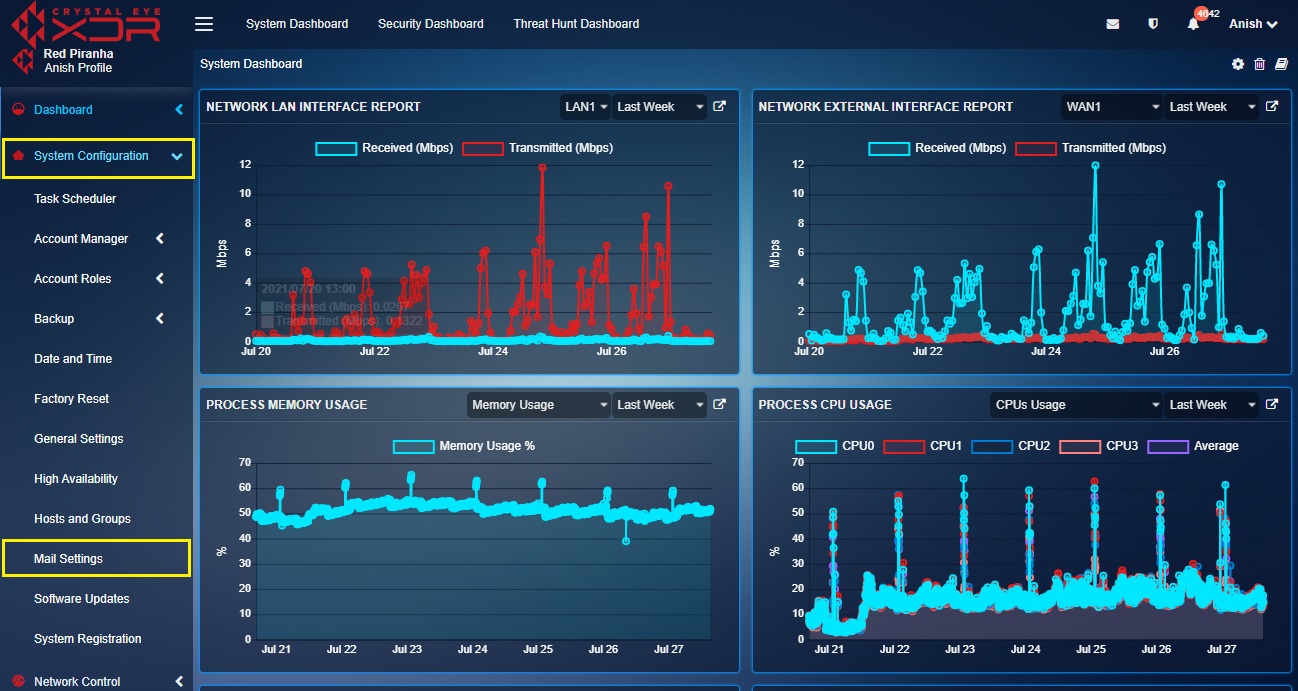 |
|---|
There is a provision to enter the Mail Domain and the Mail Hostname under the Settings section.
Note: By default, Crystal Eye registers the Mail Domain as redpiranha-subdomain.com and the Mail Hostname as server.lan. However, if there is a requirement to set a Mail Domain and Mail Hostname of dedicated domain, it can be easily done entering the details in the Settings section.
How to Set a Dedicated Primary Mail Domain & Mail Hostname?
Step 1: In the Mail Settings app, click the Edit button under the Settings section.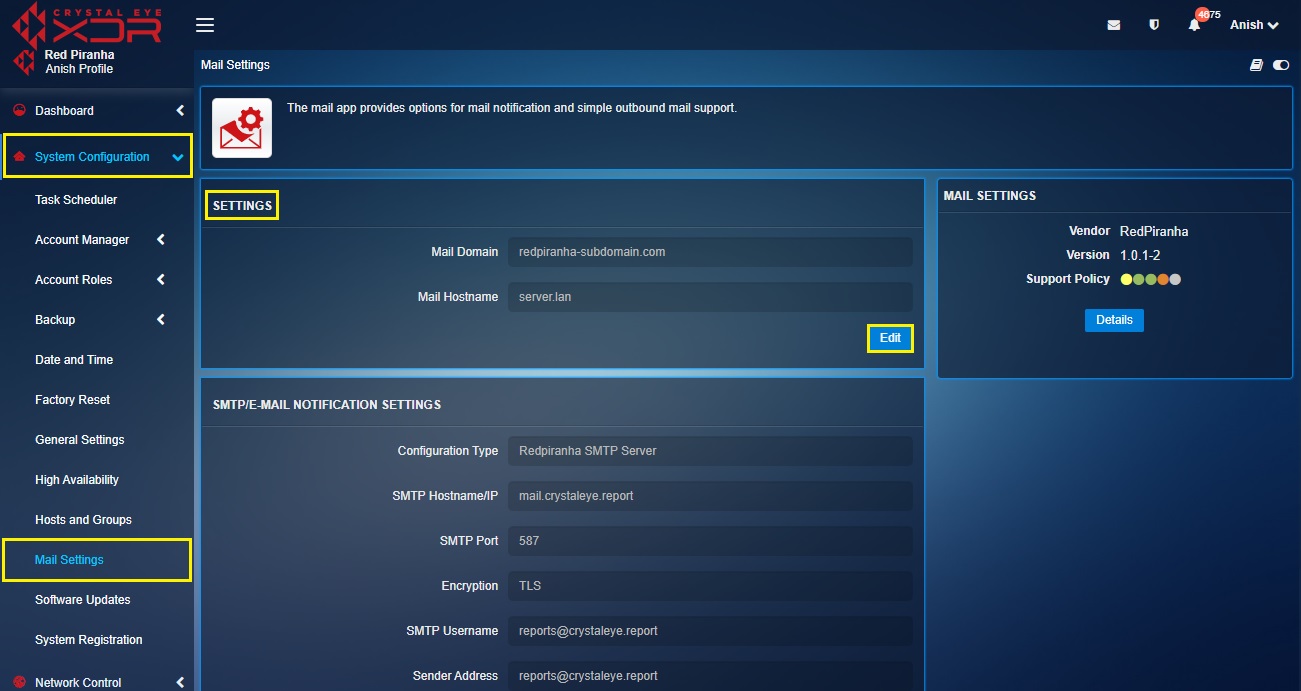
Step 2: You will now see the editable version of the Settings section. Enter the Mail Domain, Mail Hostname and click the Edit button.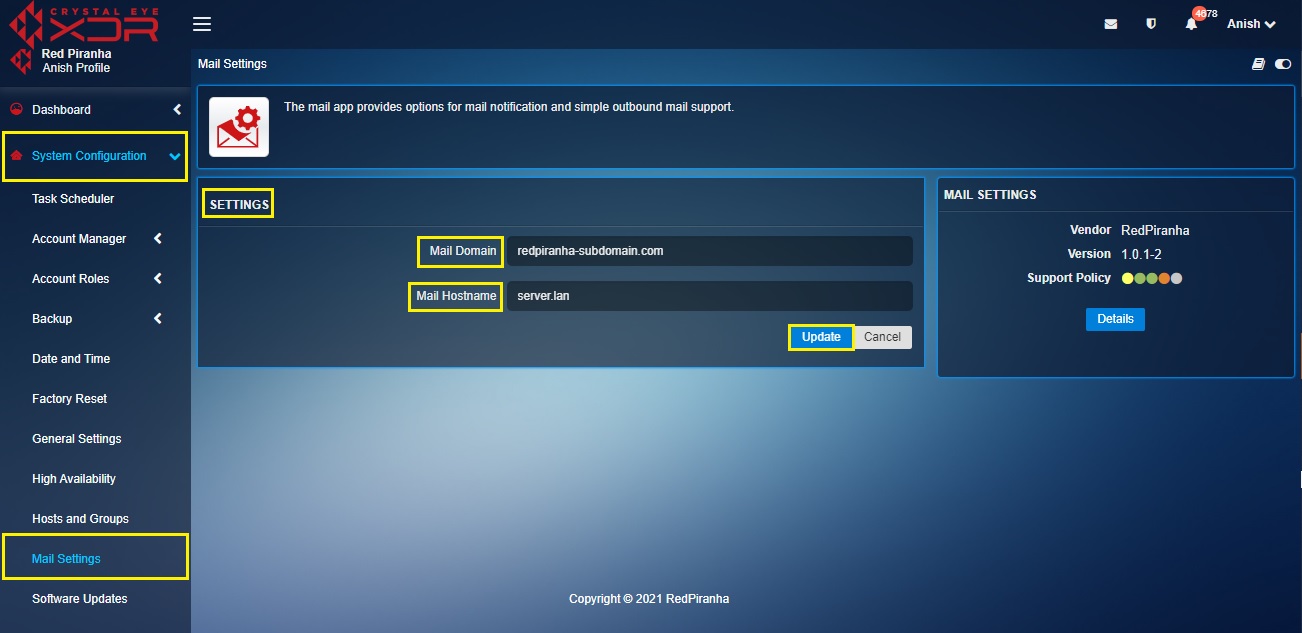
Note: By default, Crystal Eye registers the Mail Domain as redpiranha-subdomain.com and the Mail Hostname as server.lan. However, if there is a requirement to set a Mail Domain and Mail Hostname of dedicated domain it can be easily done entering the details in the Settings section.
The SMTP/E-mail Notification Settings allows an administrator to configure the outbound mailing system required for receiving mail alerts. Post configurations there are provisions to g] are received by using the test features.
There are three SMTP/E-mail notifications configuration types that a CE XDR administrator can opt from.
- Red Piranha SMTP Server
- Crystal Eye As MTA
- Custom SMTP Server
Note: There is no provisions to edit Red Piranha SMTP Server and Crystal Eye as MTA configuration type at the moment. However, there are provisions to edit the Custom SMTP Server configuration type.
Default SMTP/E-Mail Notification Settings to use Red Piranha SMTP Server (these settings are not editable) 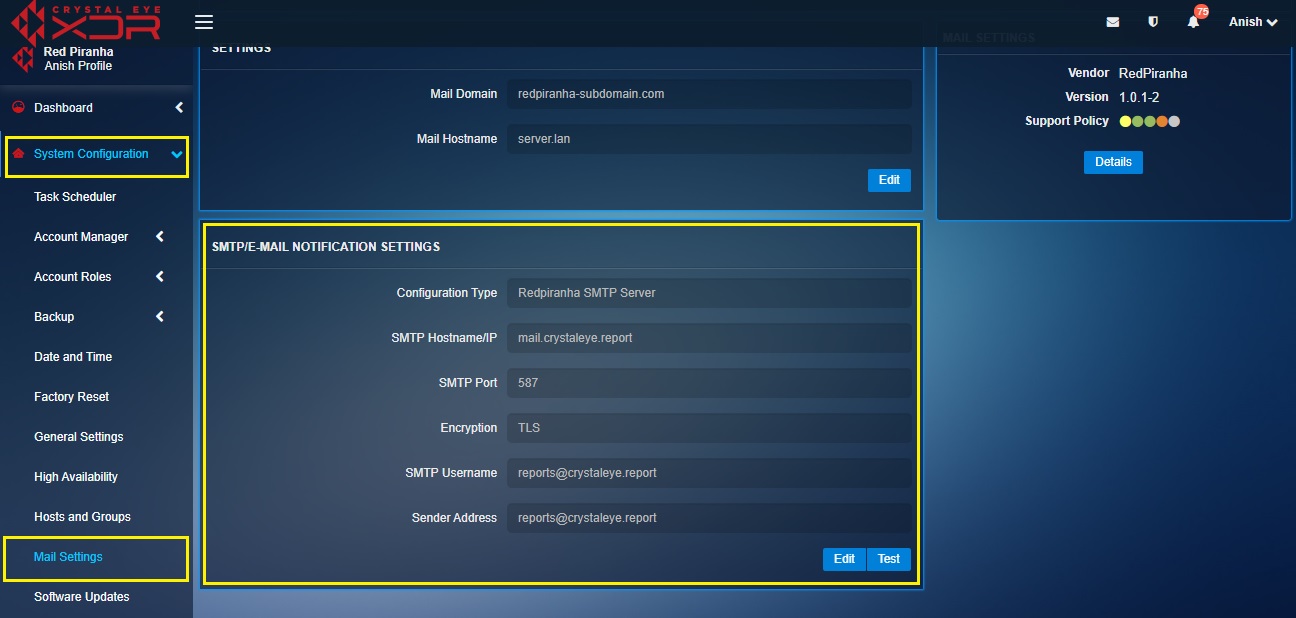
Default SMTP/E-Mail Notification Settings to use Crystal Eye as MTA (these settings are not editable) 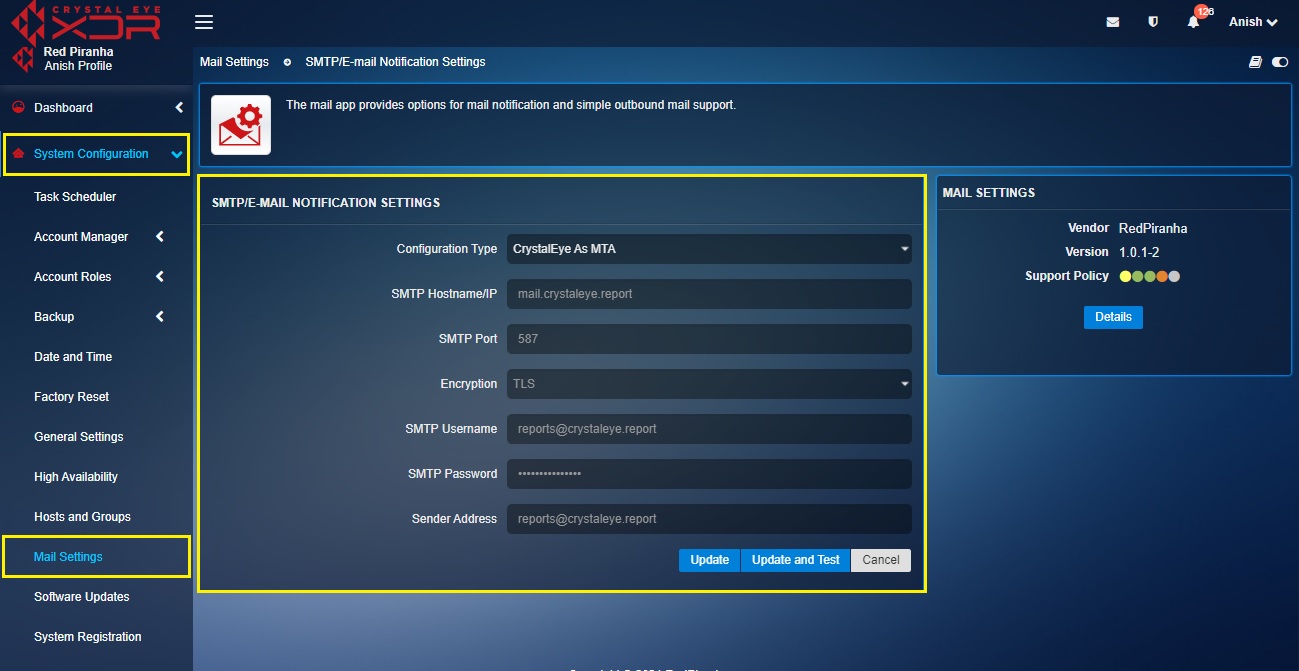
How to Configure SMTP/E-Mail Notification Settings to use Custom SMTP server (these settings are editable)?
Automated Crystal Eye XDR alert notifications can be sent from a custom SMTP server if there is a requirement to send these notifications from a particular email address.
Step 1: In the Mail Settings page, click the Edit button in the SMTP/E-mail Notifications section.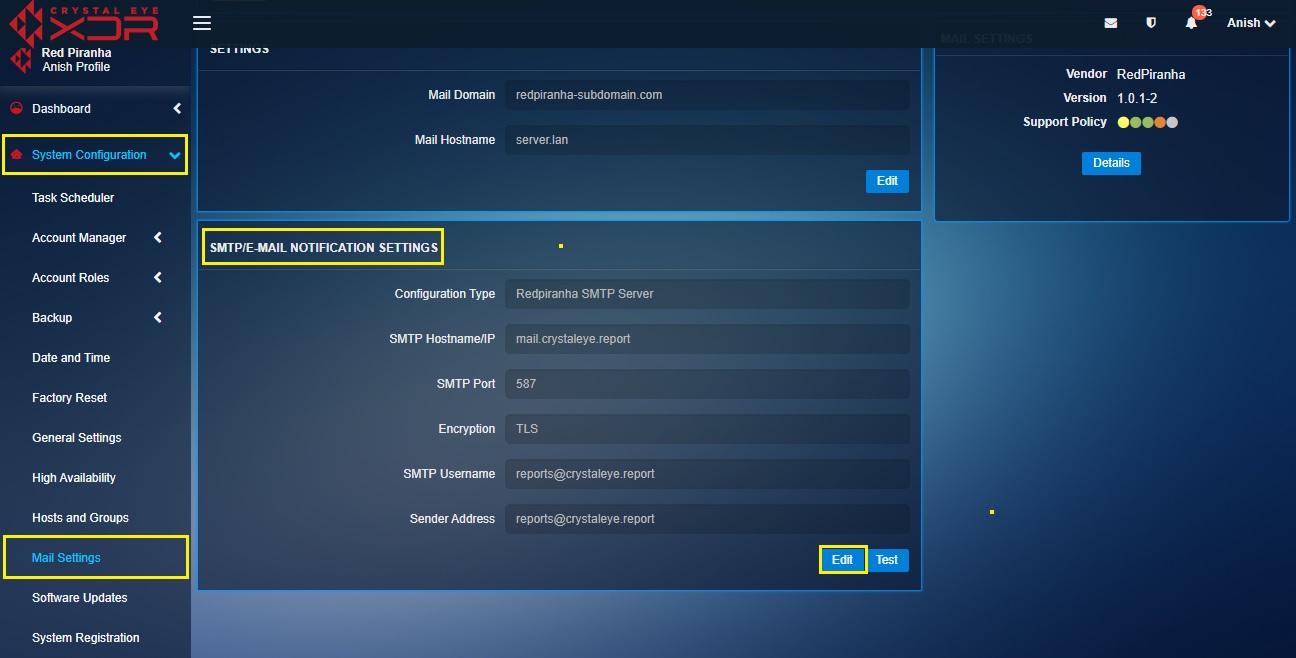
Step 2: You will now see an editable version of the SMTP/E-Mail Notifications section. 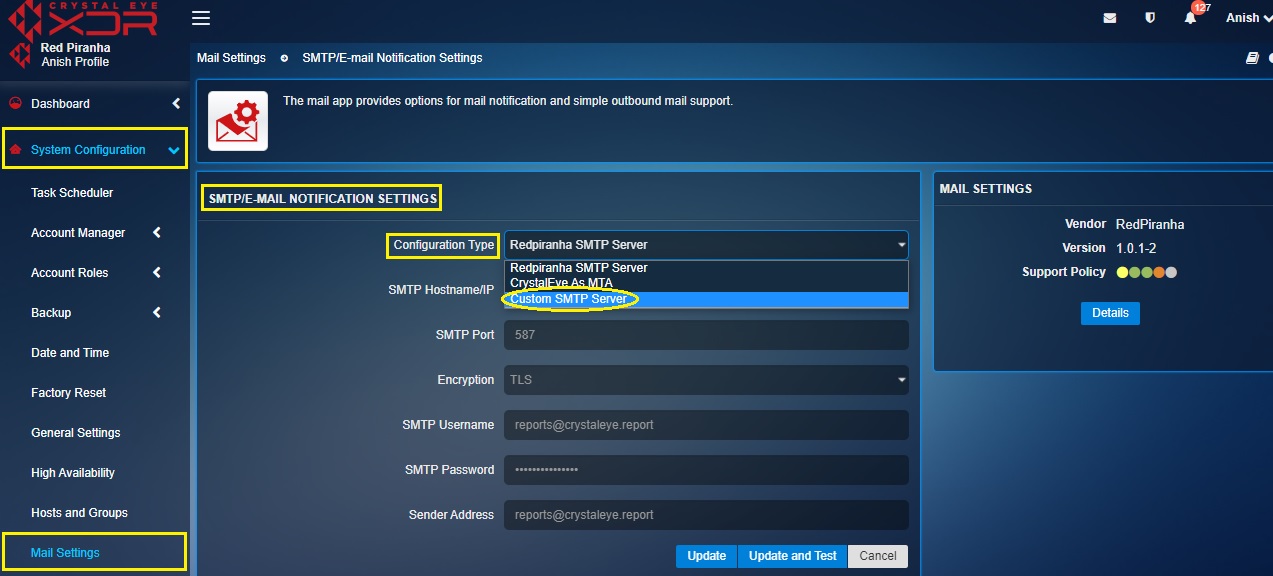
Step 3: Enter the SMTP Hostname/IP in the textbox. 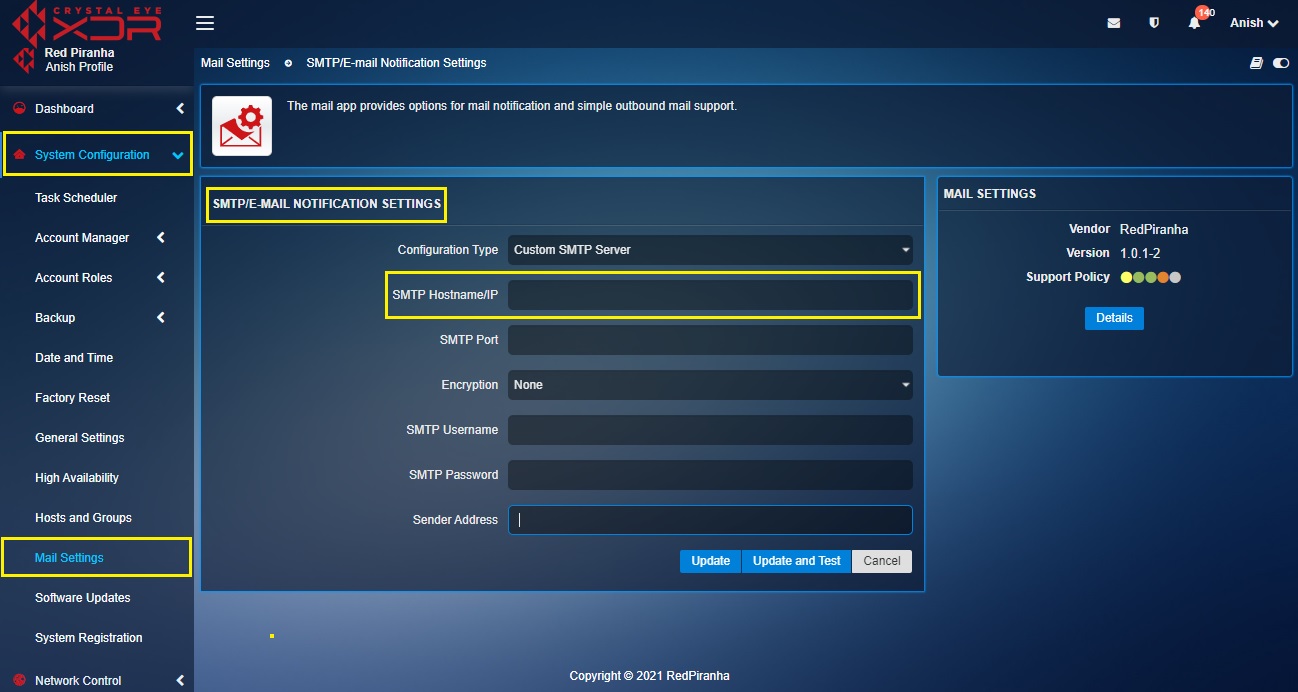
Note: The SMTP Hostname/IP is essentially the hostname of the SMTP server to which the connection is to be established. There is an option to enter the hostname or the IP address.
Step 4: Enter the SMTP Port in the text box. 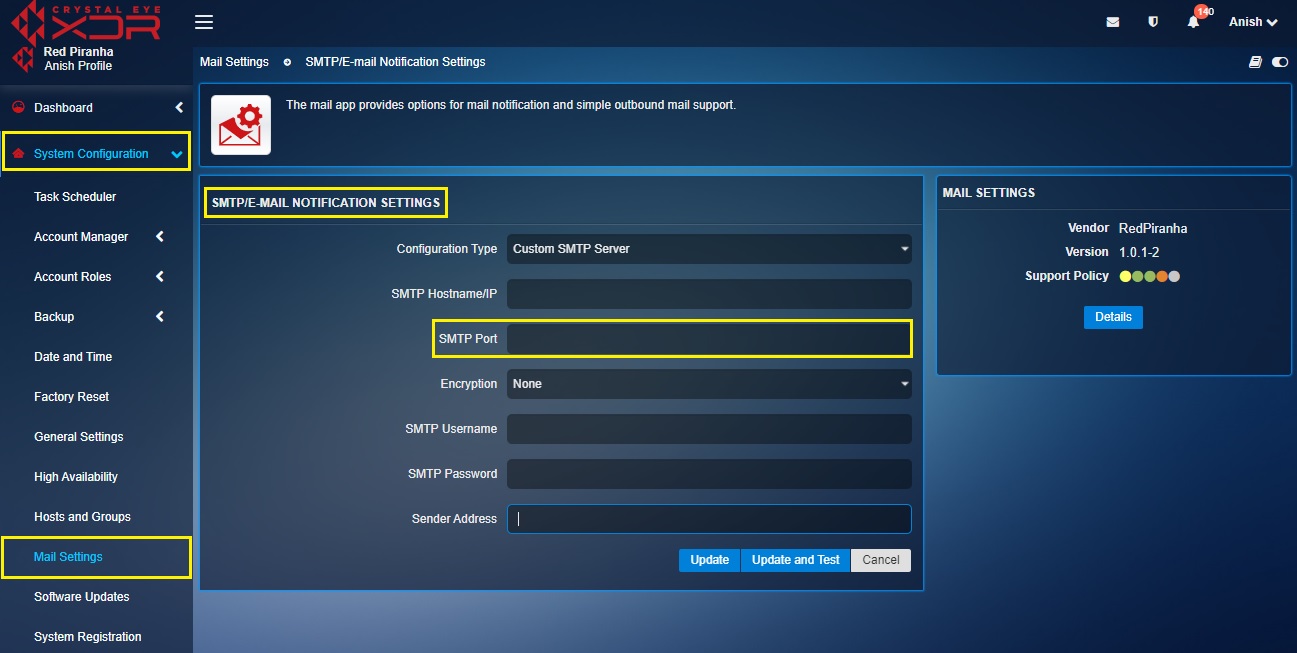
Step 5: Select the Encryption type from the dropdown. 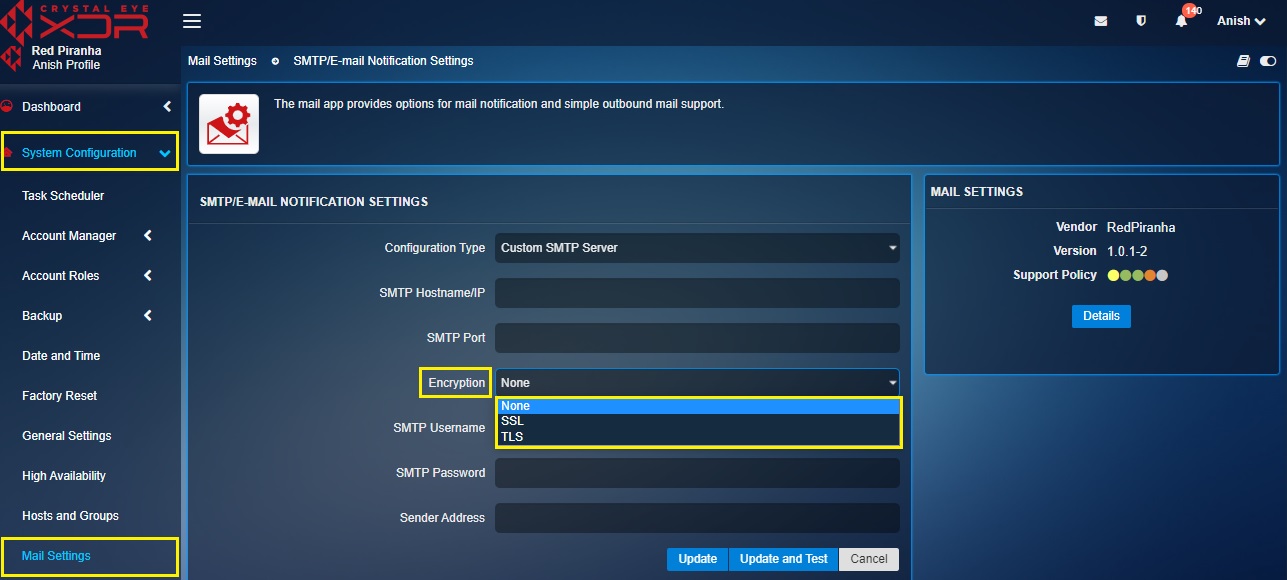
Note: The Crystal Eye XDR provides the option of opting for email encryption. The CE XDR administrator can choose the encryption as None, SSL or TLS.
Step 6: Enter the SMTP Username and password in the textbox. 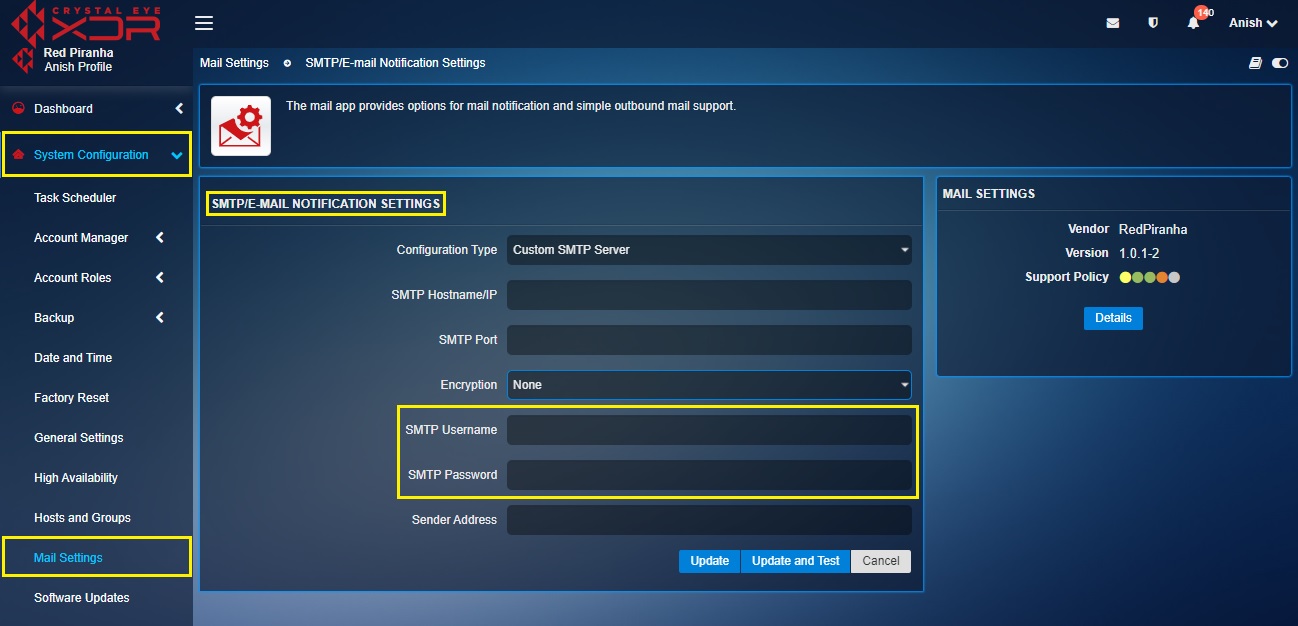
Note: The SMTP Username and password is a valid username to authenticate to the server.
Step 7: Enter the Sender Address in the textbox and click the Update and Test.