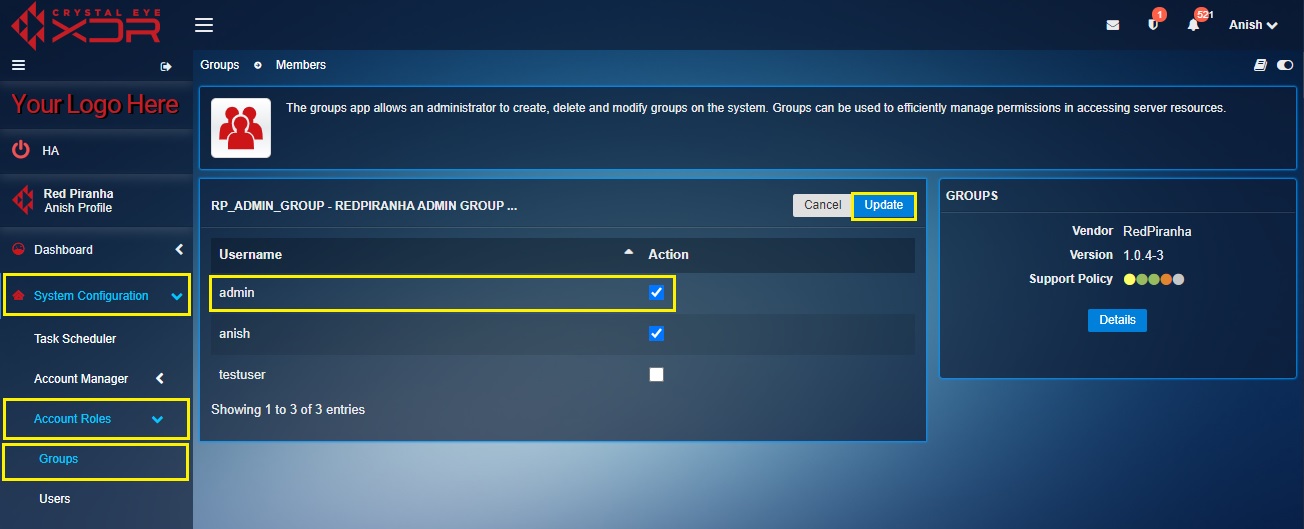Groups
The group’s app allows an administrator to create, delete and modify groups on the system. Groups can be used to efficiently manage permissions in accessing server resources. This app divides the grouping list into two core parts namely, User Defined Group and Default Admin Group.
Note: The User Defined Groups section can be used to add new groups and specific users can then be assigned to the newly created groups based on their role.
The Groups application is installed by default and can be accessed from the left-hand navigation panel.
Left-hand Navigation Panel > System Configuration > Account Roles > Groups 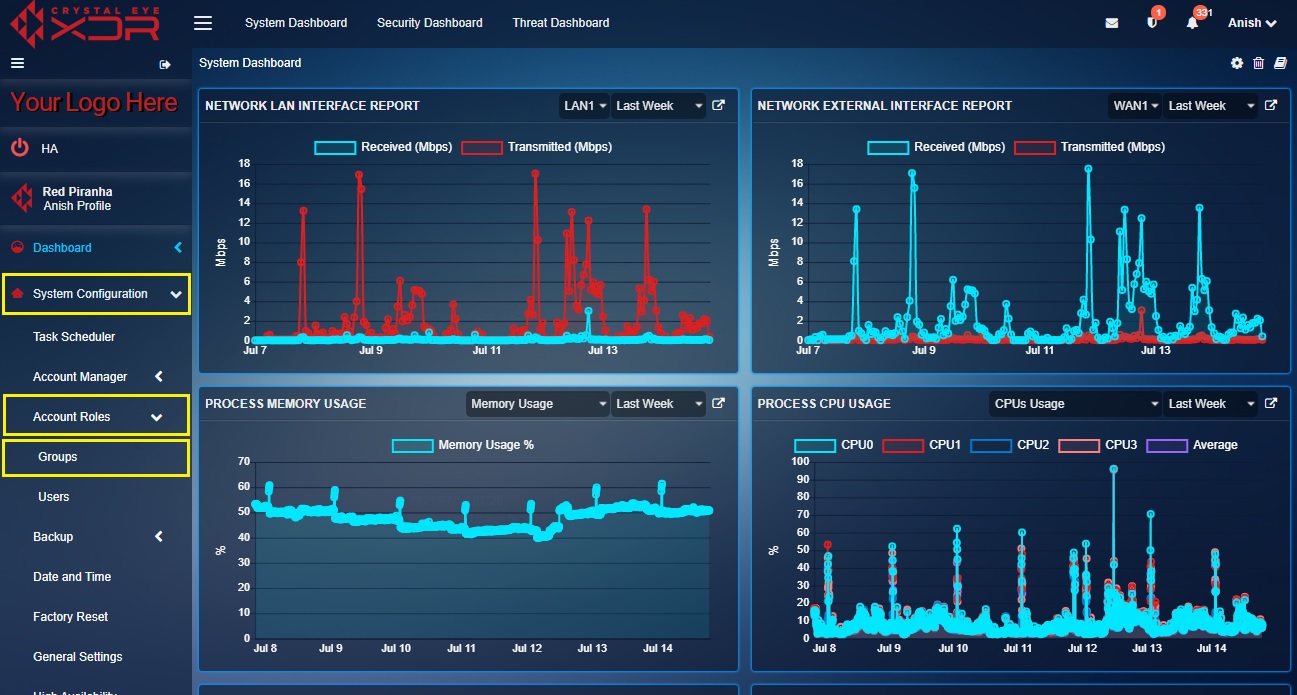 |
|---|
New groups can be created and added to the Crystal Eye XDR in the User Defined Groups Section. The CE XDR comes with a default group called ‘rp_admin_group’. Each group consists of its members also known as ‘users’ and these members/users can be assigned to any groups.
How to create new groups and assign users to it?
Step 1: In the Groups App page, click the Add button under the User Defined Groups section.
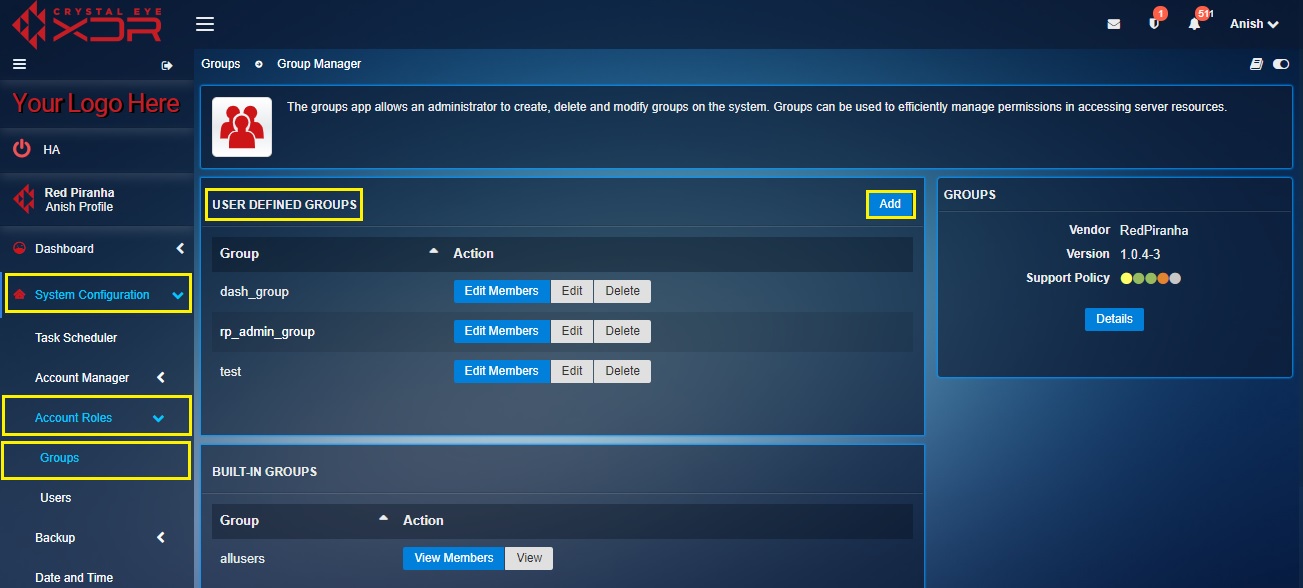
Step 2: You will now see the Group Settings page. Enter the Group Name and Description in the textbox and click the Add button.
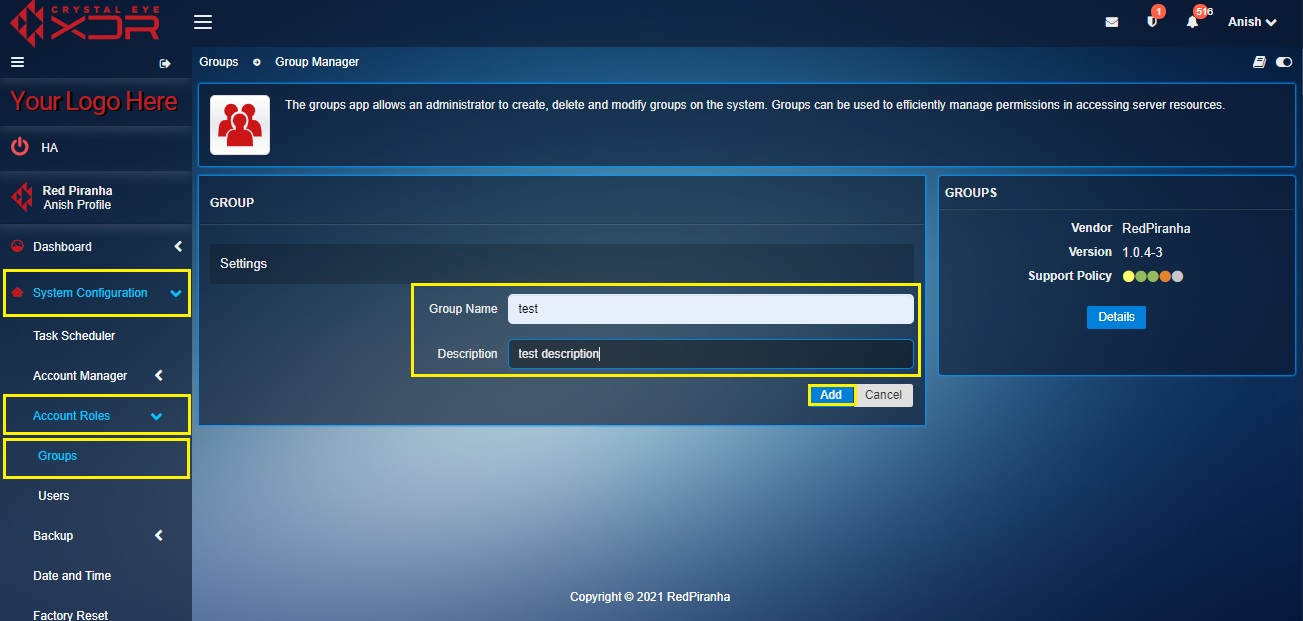
Step 3: You will now see all the users assigned to the newly created group. Select the tick box against the users that need to be added to the group and click the Update button.
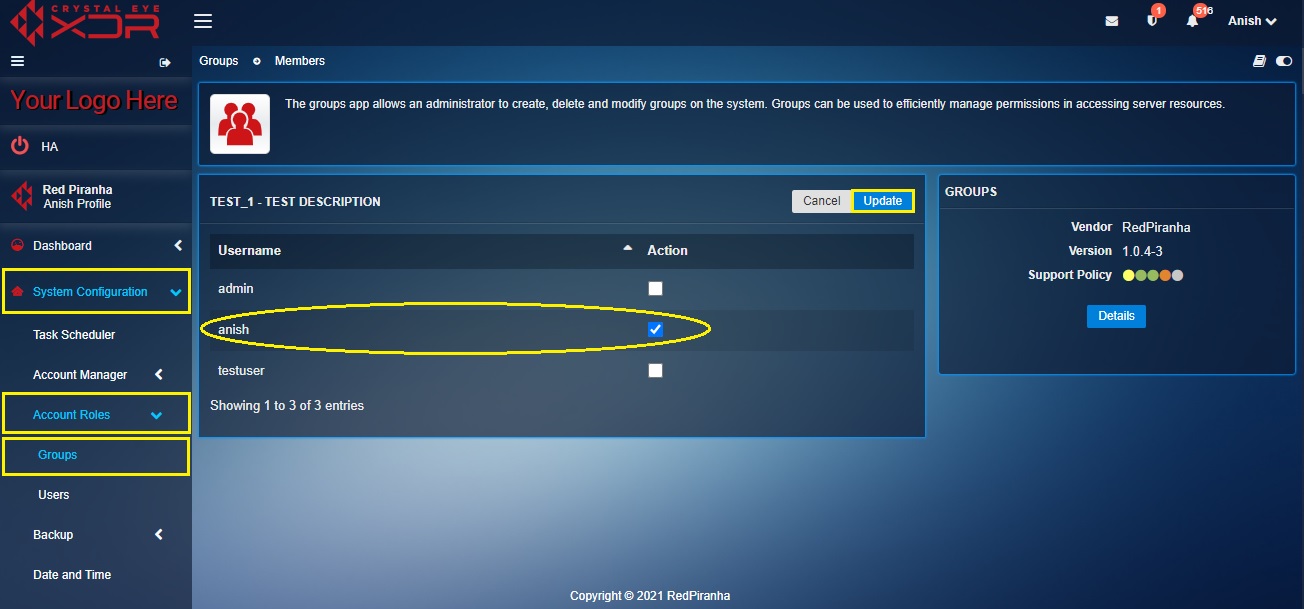
Step 4: You will now be directed to the Groups application main page and the newly created group will now be visible in the User Defined Groups section.
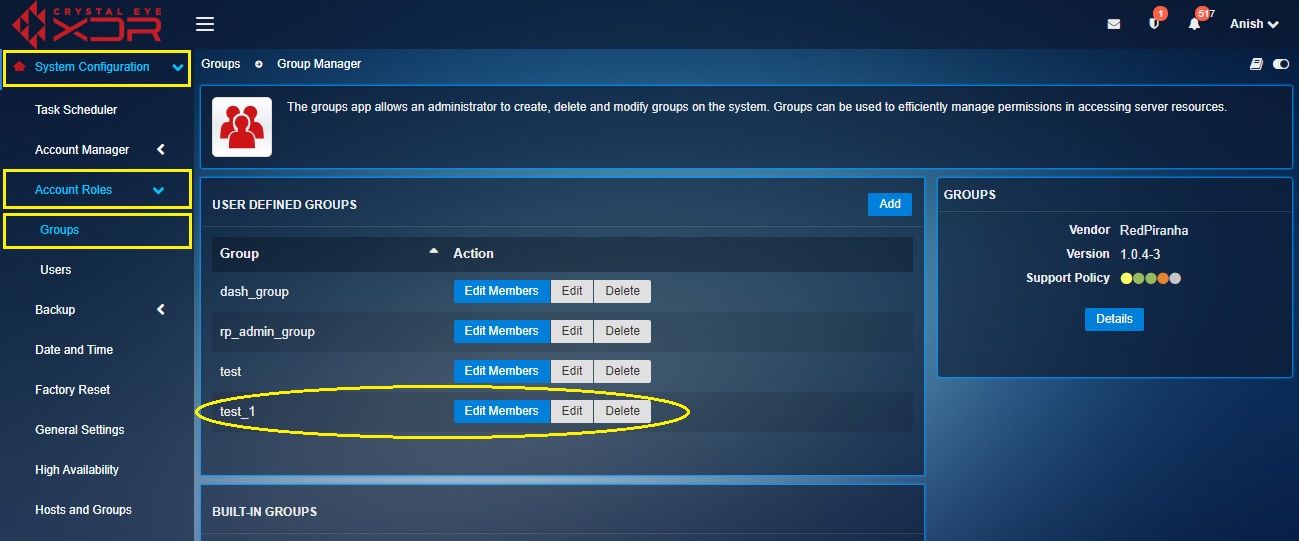
The CE XDR comes with a default group named as ‘rp_admin-group’. Only the user named as ‘admin’ is added to the admin group by default however, any of the existing CE XDR users can be assigned to this admin group to have admin privileges.
How to add and remove users from CE XDR’s admin group?
Step 1: In the Groups application page, click the Edit Members button next to the default admin group named rp_admin_group.
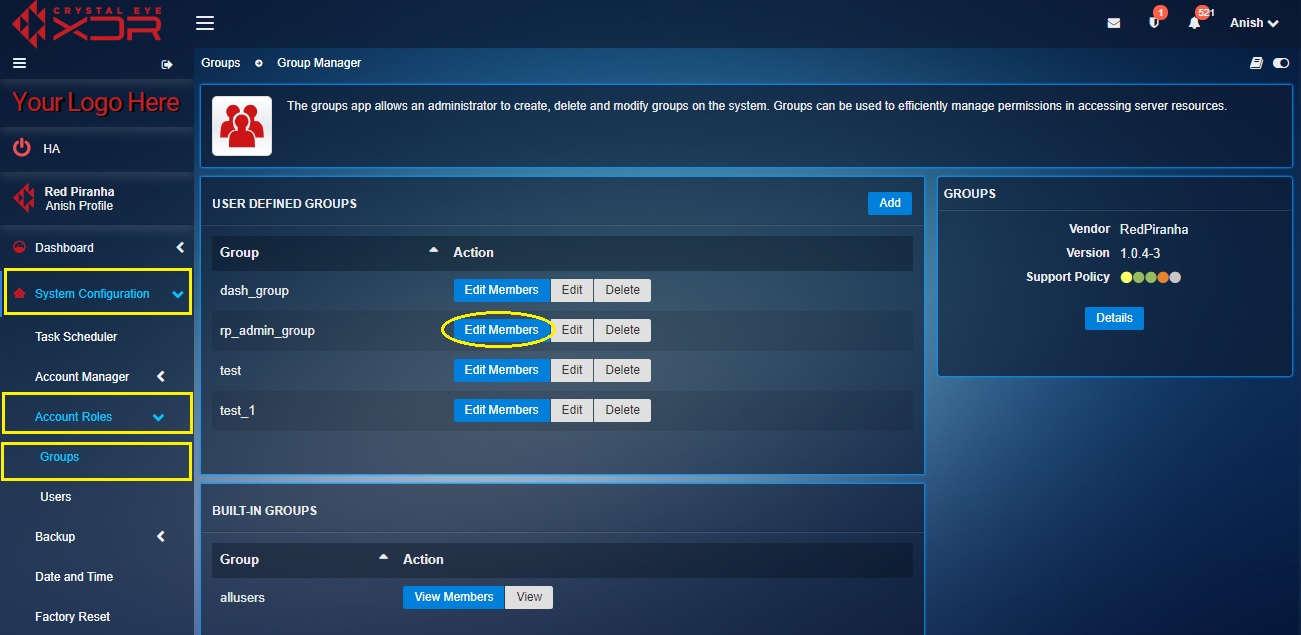
Step 2: You will now be re-directed to the admin group page where you will see the admin user is added to the CE XDR admin group by default. Select any other users to add in the admin group and click the Update button.