Application Filter
Application Filter is used to block various applications in the Crystal Eye XDR network. There is an exhaustive list of applications that can be banned. The applications are classified under various categories such as Arts & Entertainment, Mail, Messaging and Forums, News, File Sharing, Shopping, Social Media, and Technology. The Crystal Eye XDR administrators can also Whitelist an IP Address to access an application.
The Application Filter application is not available by default. It can be installed from Marketplace in the left-hand navigation panel.
Left-hand Navigation Panel > Security Configuration > Protocol Filtering > Application Filter 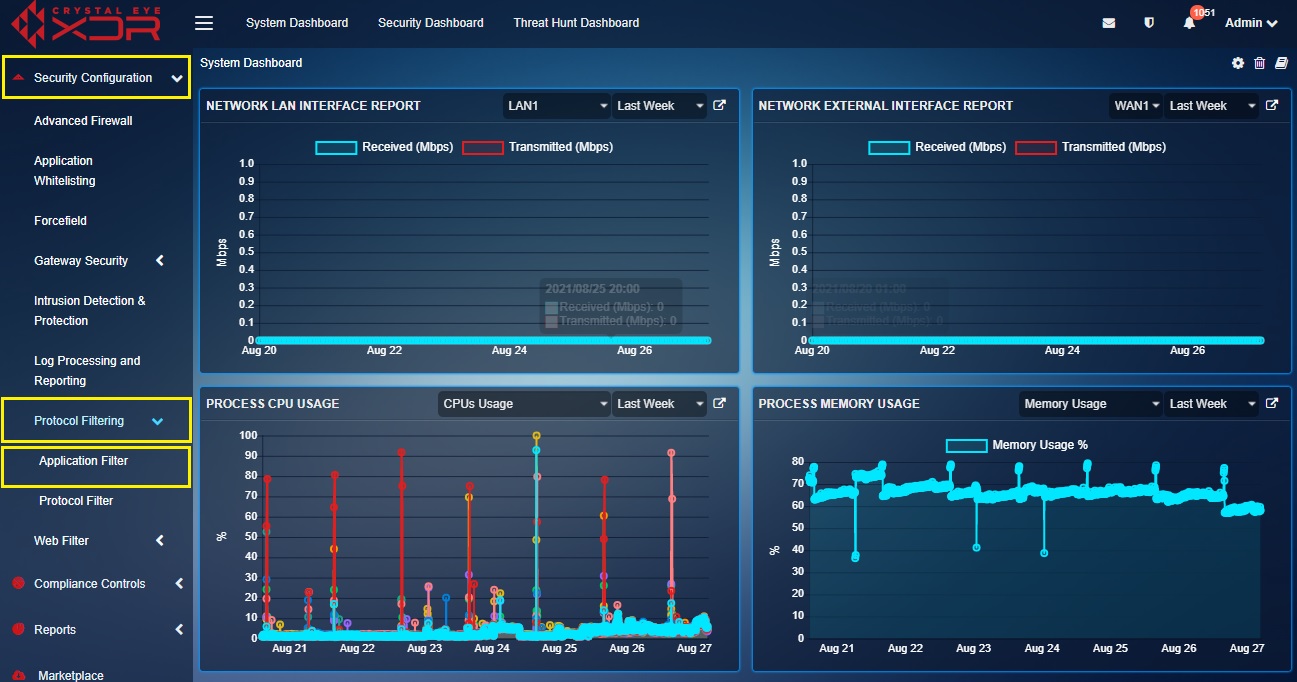 |
|---|
The Block Applications filter can be used to select the applications that are required to be blocked.
Step 1: In the Application Filter application page, click the Edit button under the Blocked Application section.
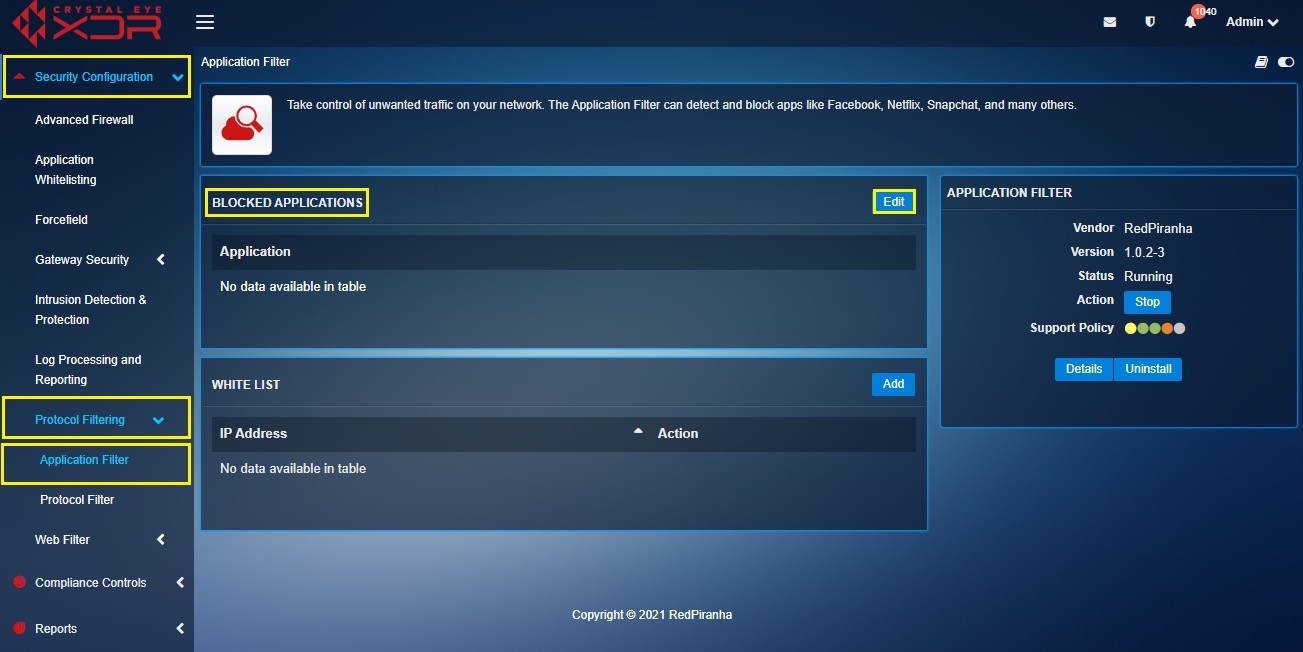
Step 2: You will now see the Block Application section. Click the tick box positioned against the application that needs to be blocked and click the Update button.
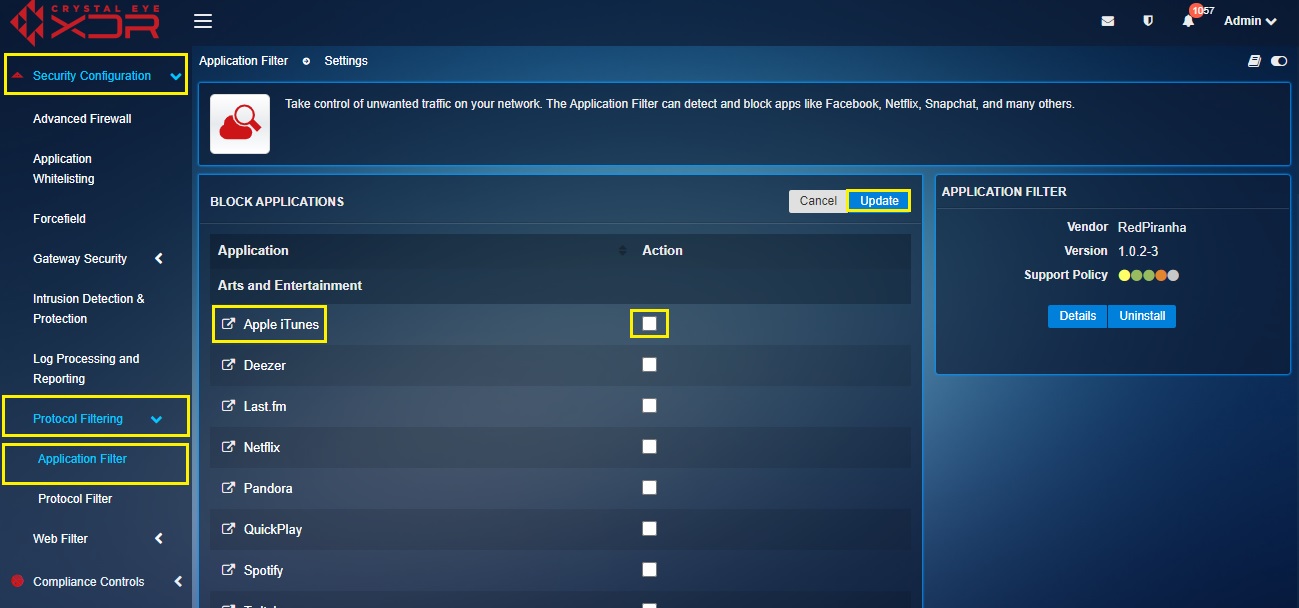
The Crystal Eye XDR administrators can easily whitelist the application or website by adding its IP address to the whitelist section.
How to Create a Whitelist of IP Addresses Using the Application Filter?
Step 1: In the Application Filter application page, click the Add button of the Whitelist section.
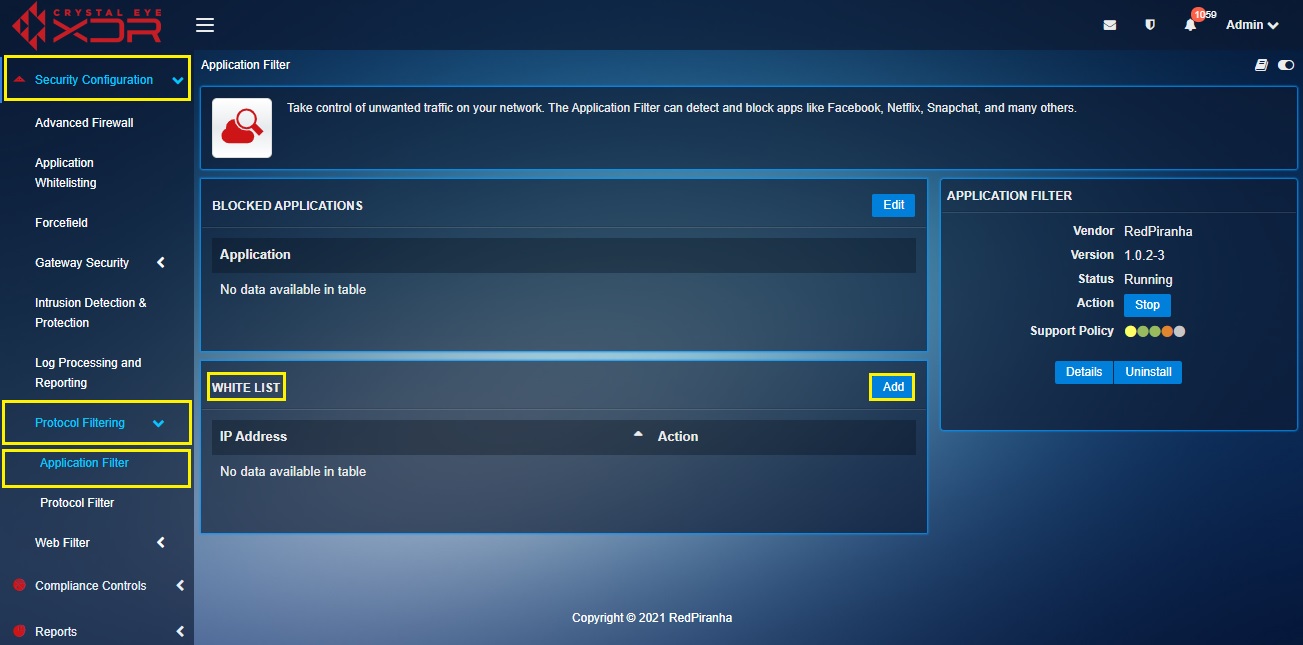
Step 2: You will now see the Whitelist section. Enter the IP Address in the IP Address textbox and click the Add button.
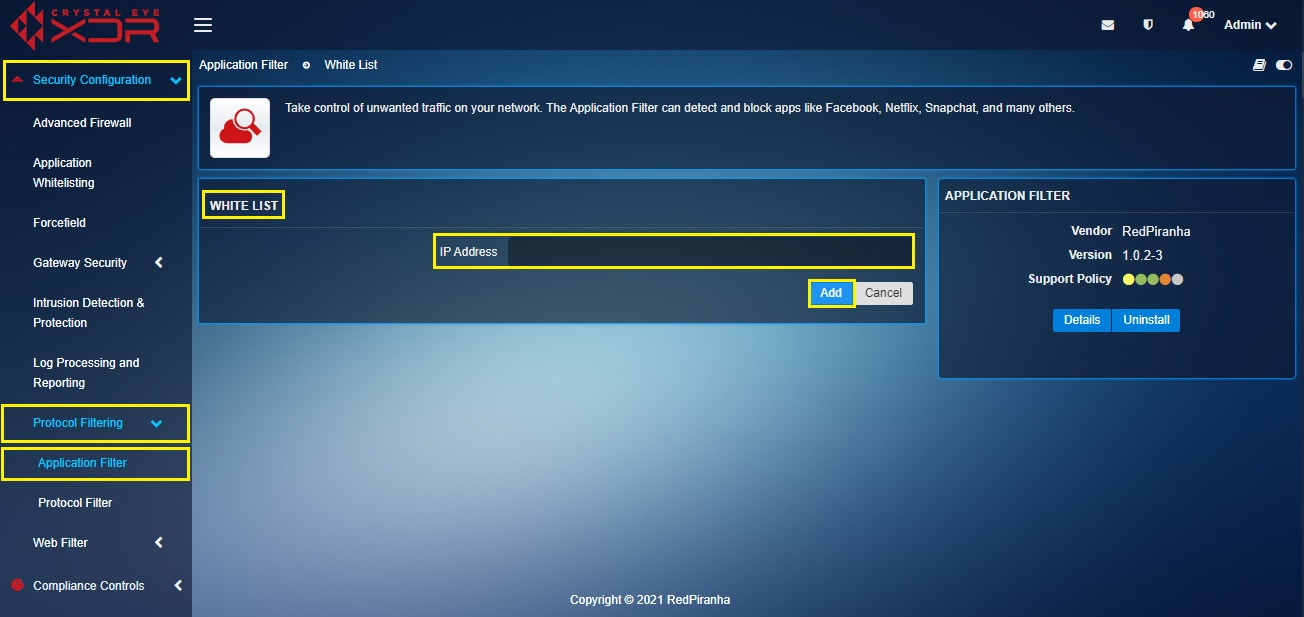 .
.