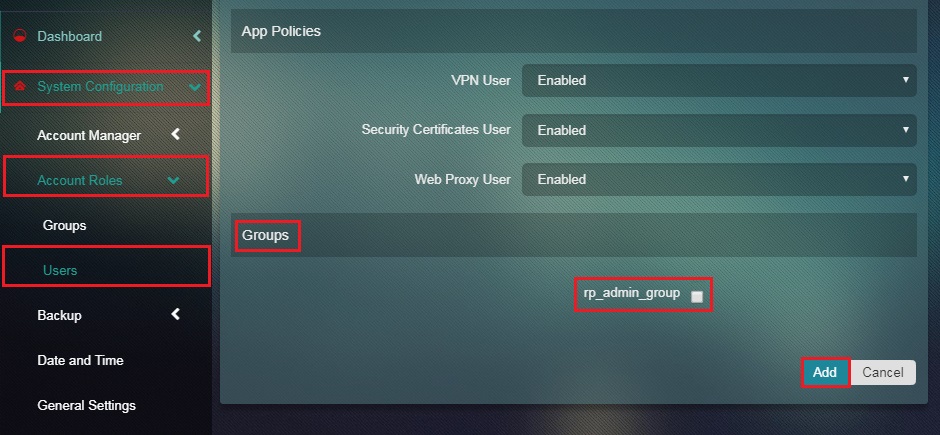Users
The User's app allows an administrator to create, delete and modify users on the system. Other apps that plugin directly to the user directory will automatically display options available to a user account.
Left-hand Navigation Panel > System Configuration > Account Roles > Users 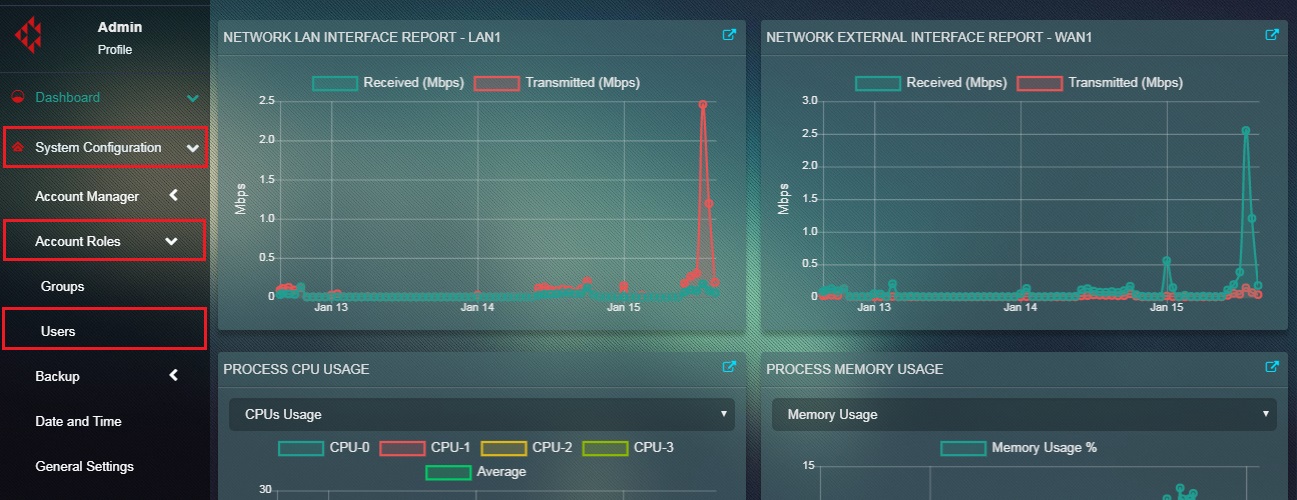 |
|---|
The User Manager section allows the administrator to create, view and manage the user accounts. The administrator can also create a dedicated password and assign it to a User. All the user accounts can be configured to be an OpenVPN User, Security Certificates User, or a Web Proxy User. Lastly and most importantly the user can be assigned to one or more groups.
Note: The Crystal Eye System creates a default admin user account which is automatically assigned to the default groups or a newly created group.
How to Create a User Account?
Step 1: In the User Page, click the Add button under the User Manager section.
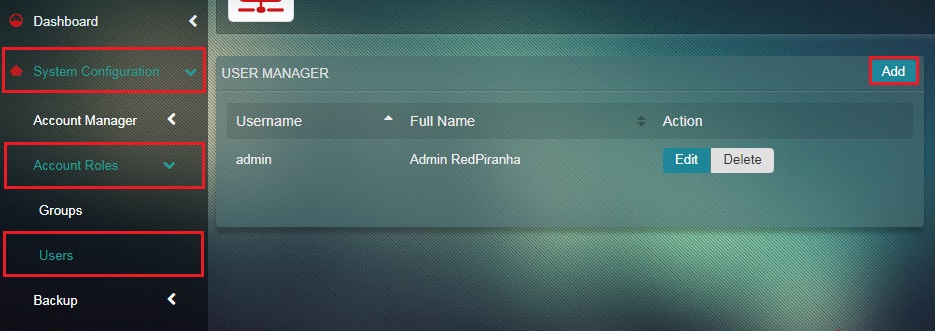
Step 2: You will now see the User page. Enter the User Name, First Name and the Last Name in the textbox.
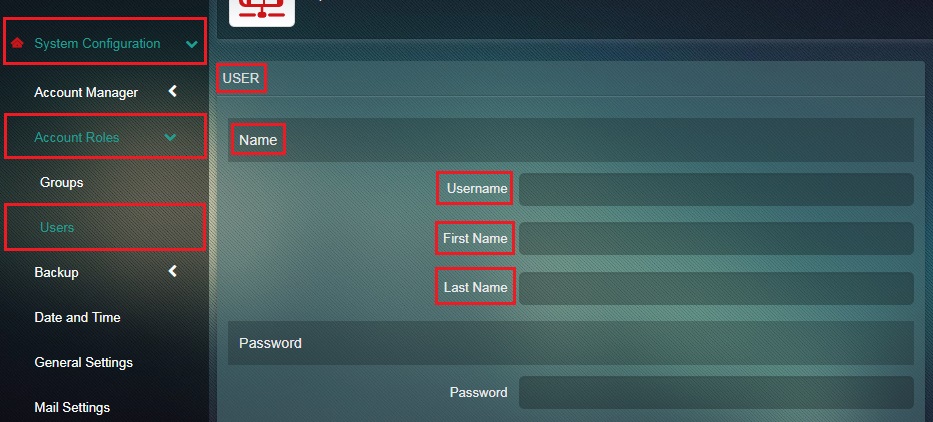
Step 3: Enter the desired Password for the newly created user and Verify it by entering again into the textbox below.
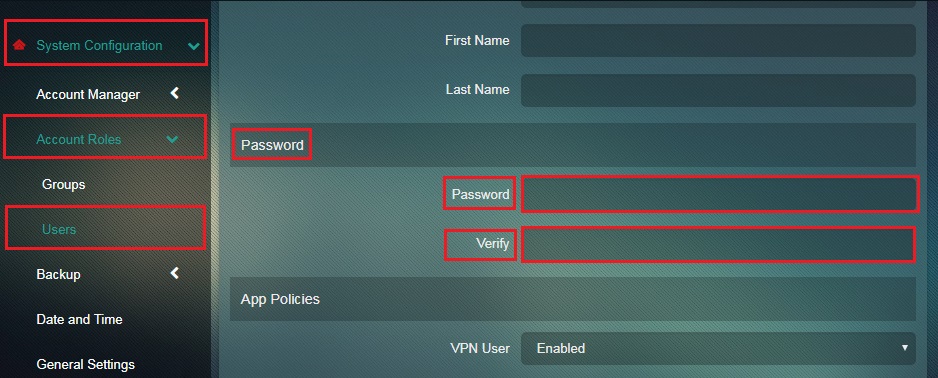
Step 4: Enable or Disable VPN User, Security Certificates User and Web Proxy User as per requirements.
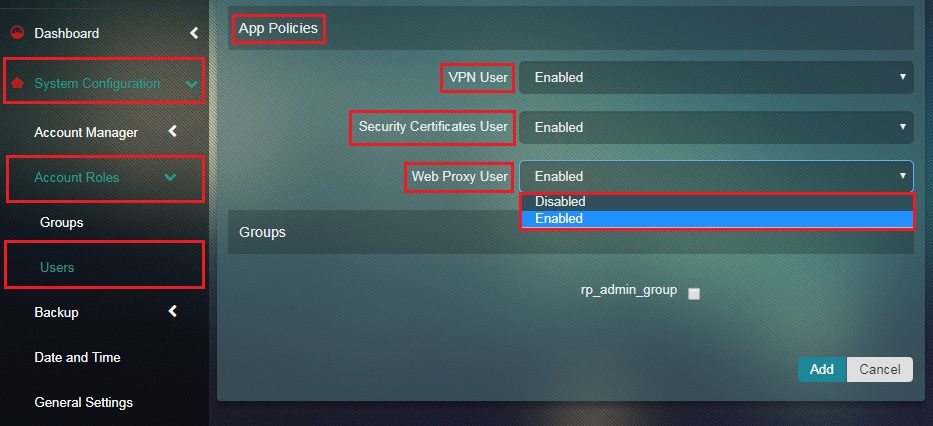
Note: The administrator can assign a newly created or an existing user to have access to VPN, Security Certificates and Web Proxy.
Step 5: Select the Groups you want the user to be a part of.