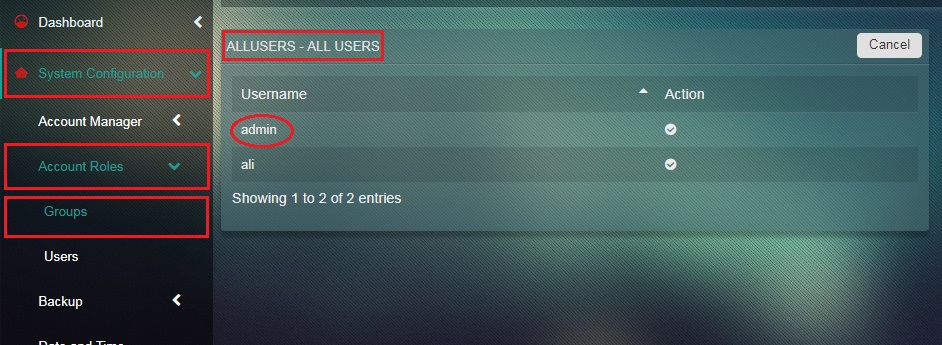Groups
The group’s app allows an administrator to create, delete and modify groups on the system. Groups can be used to efficiently manage permissions in accessing server resources. This app divides the grouping list into two core parts namely, User Defined Groups and Built-in Groups. Groups can also be created from the Users & Groups widget.
Note: The User Defined Groups section can be used to add new groups and specific users can then be assigned to the newly created groups based on their role.
Left-hand Navigation Panel > System Configuration > Account Roles > Groups 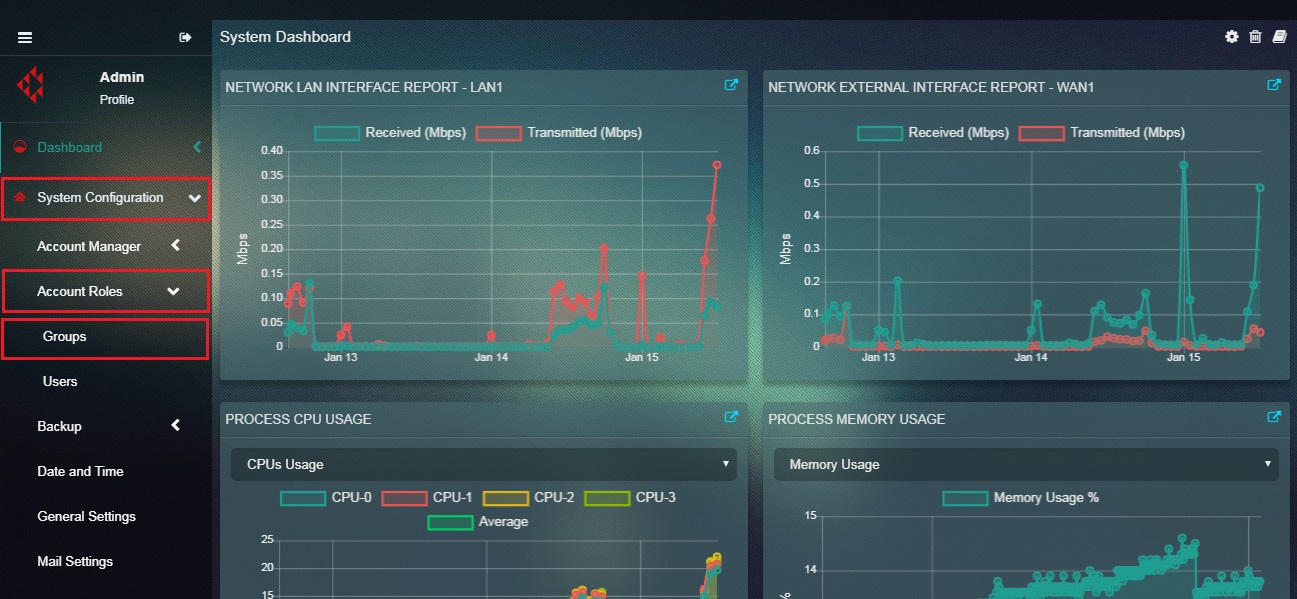 |
|---|
As the name of this section suggests, the User Defined Groups can be edited to create new users. However, there is one default group ‘rp_admin_group’ that is automatically generated upon installing the CE. The User Defined Groups section can be used to create Groups and to add new users to the groups. The administrator can also edit existing groups and if required can manage users within Groups.
How to Create New Groups?
Step 1: In the Groups App page, click the Add button under the User Defined Groups section.
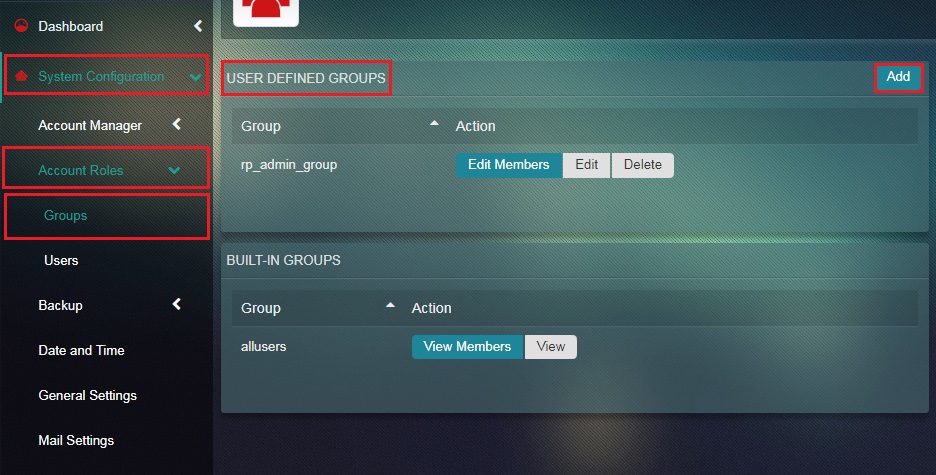
Step 2: You will now see the Group Settings page. Enter the Group Name and Description in the textbox and click the Add button.
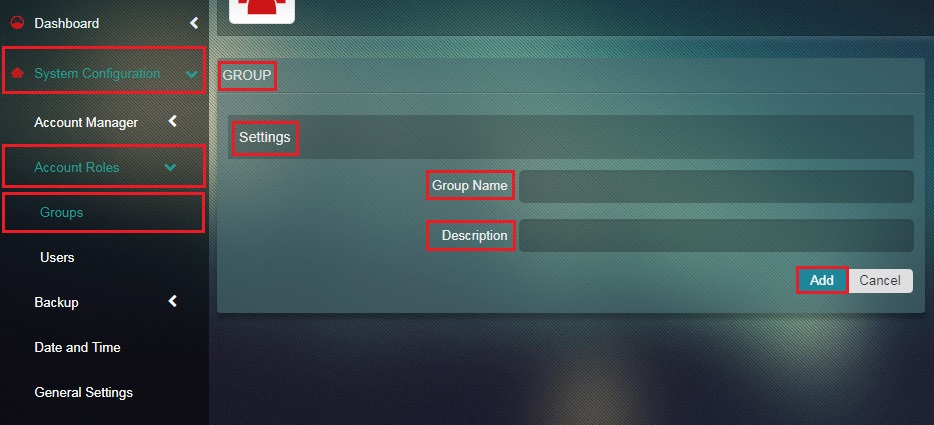
The Crystal Eye platform creates a pre-defined group ‘allusers’ which by default includes all the users to it. This section does not have the add button which means new groups cannot be added from this section. However, the administrator can view the total number of users in this default group.
Note: The administrator can easily determine the names of all the users by clicking the View Members button.
How to View the Entire Set of Users in the Default Group ‘allusers’?
Step 1: In the Groups app page, click the View Members button under the Built-in Groups section.
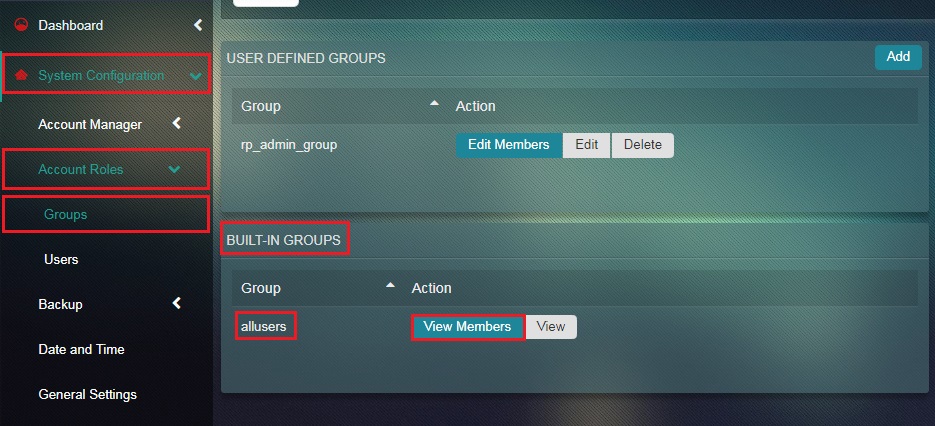
The List of Users will then be displayed as Follows: